Sign up for an ITarian Account
Getting an ITarian account is a simple process which can be completed in a few steps.
- Visit https://www.itarian.com/
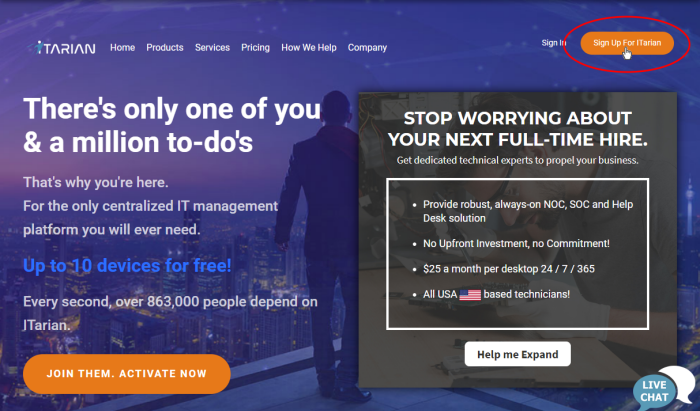
- Click 'Sign Up for ITarian' at the top right
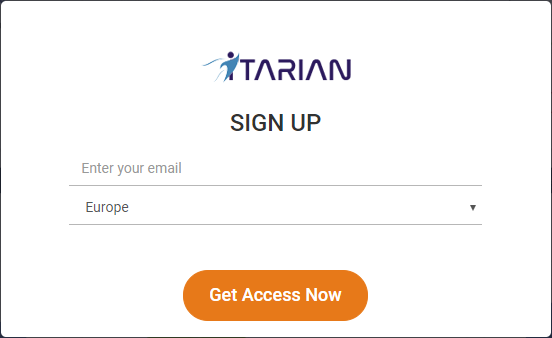
- Enter your email address and select your region:
- Email Address - This will be used as your account contact address, and doubles-up as your ITarian username.
- Region - ITarian has servers in Europe and the United States. This choice determines where you data is hosted. Please choose the region closest to you.
- Click 'Get Access Now'
Complete the short registration form:
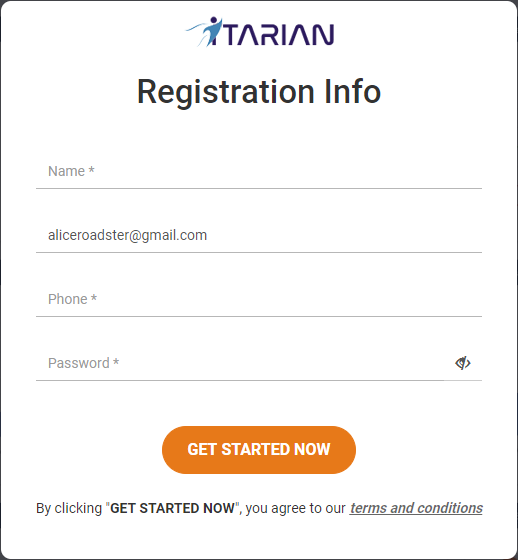
Name - Enter your full name.
Email Address - Pre-populated with the
address you provided in the previous step.
Password - Create a password for your
ITarian account.
- At least eight characters long
- Contains at least one lower and one upper case letter
- Contains at least one numeral
- Contains at least one of the following special characters: )("!#$%^&*"
Phone - Primary contact number.
Click 'Get Started Now' to
submit your application.
- Your ITarian account is created.
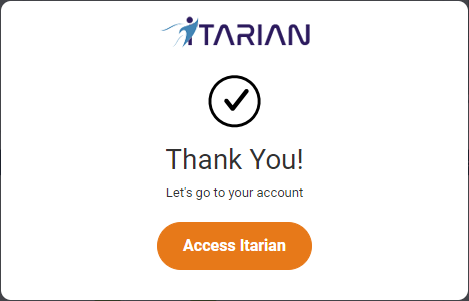
- Click 'Access ITarian' to open the login page:
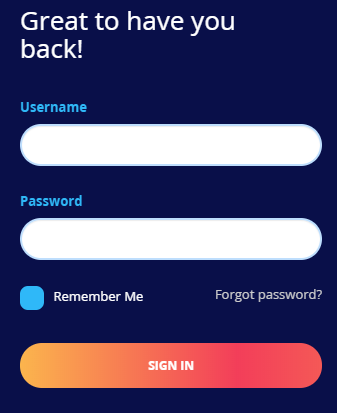
- Enter your username (email address from earlier), and your password
- Click 'Sign-in' and configure two-factor authentication.
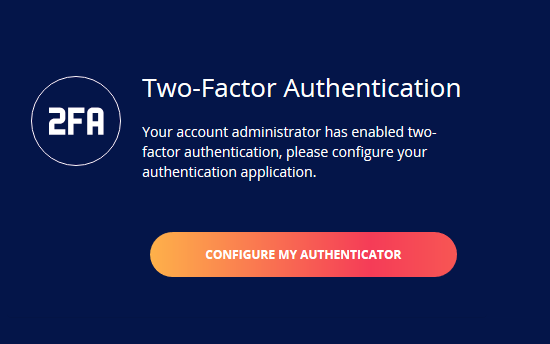
- Click 'Configure My Authenticator' and complete the procedure. This setting is enabled by default. See 'Account Security Settings' for help with this.
- Next, choose your business type. This determines the version of ITarian you use going forward.
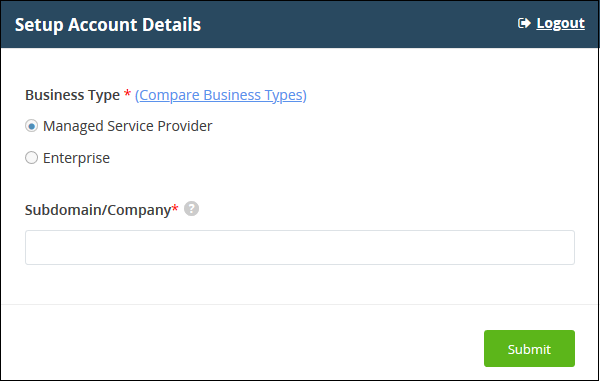
- Business Type - This determines the version of ITarian that you receive ('MSP' or 'Enterprise').
- The default and licensed products vary according to business type.
- Click 'Compare Business Types' to see the products and features with each type. See Appendix in this guide for more details on the products with each.
- Subdomain/Company - The sub-domain you type here forms the first part of the URL you use to access products like Service Desk.
- Example - if you enter 'acme', you will access the service desk at https://acme.servicedesk.itarian.com
- Click 'Submit'.
The next screen shows a summary of your active services:
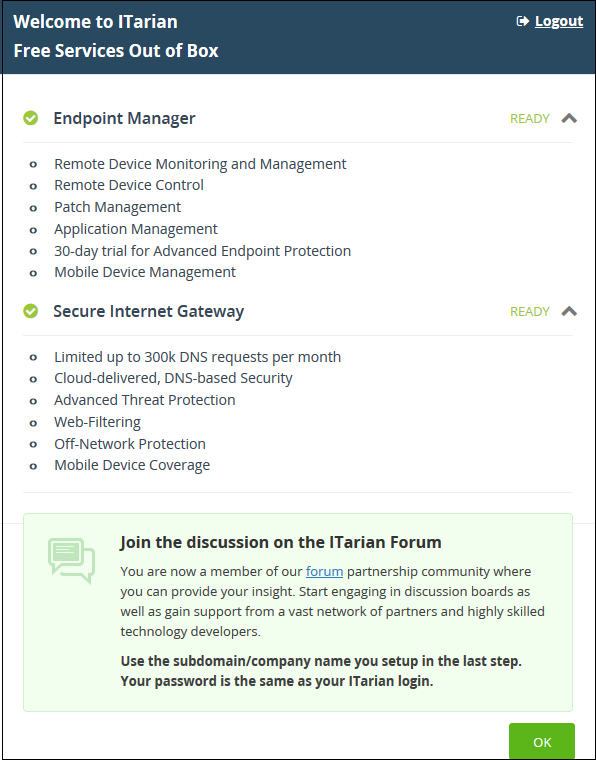
- Click 'OK' to finish setup
- You will be taken to the ITarian dashboard.
The 'Welcome' pop-up contains help videos to get you started:
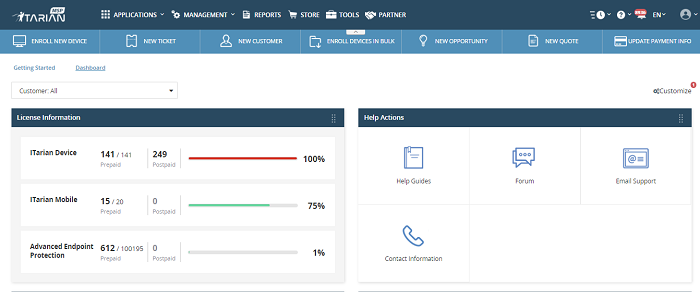
- That's it. You have successfully created a ITarian account.
- Note - This account is automatically granted 'Account Admin' privileges and cannot be deleted. You can create 'Admins' and 'Technicians' under this account. See 'Manage Admins and staff' for more details.
- You can login to your account at anytime at https://www.itarian.com.
- You can also login at https://accounts.comodo.com/ with your ITarian username and password to manage your license and account details.


