Manage Admins and Staff
- Click
'Management' > 'Staff'
The
staff screen lets you add staff members and assign them to roles. You can also transfer account admin privileges to another
MSP/Enterprise administrator.
- Click 'Management' > 'Staff' in the top-navigation:
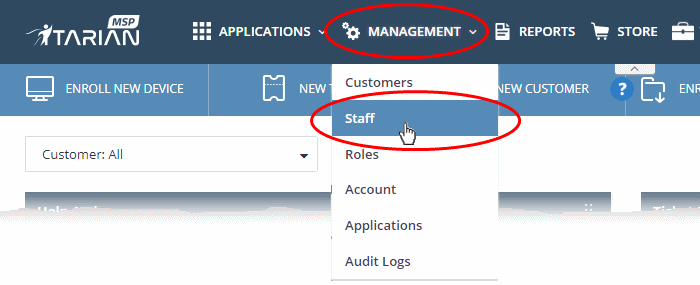
The screen lists all staff members along with their role:
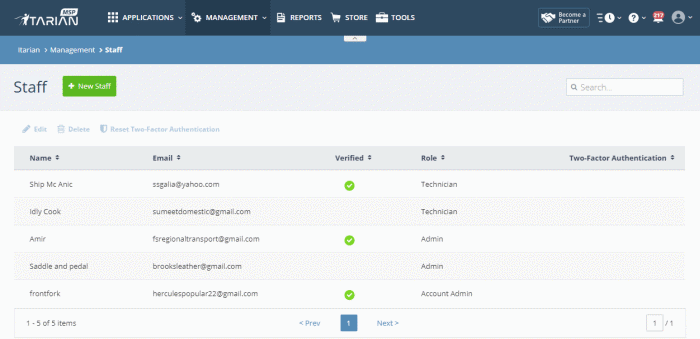
|
Column Header |
Description |
|---|---|
|
Name |
Full name of the staff member. |
|
|
The email address of the staff member. Staff should use their email address to login to ITarian. |
|
Verified |
Whether or not the member has confirmed their email address.
|
|
Role |
A role determines the permissions that a staff member has within the ITarian interface.
See 'Manage Roles' for more on default roles and creating new roles. |
|
Two-Factor Authentication |
States whether or not additional login security is setup for the staff member. If enabled, staff need to enter a unique code in addition to their username and password. More details on this are at Account Security Settings. |
Add a staff member and assign a role
- Click 'Management' > 'Staff' in the top-navigation
- Click the 'New Staff' button:
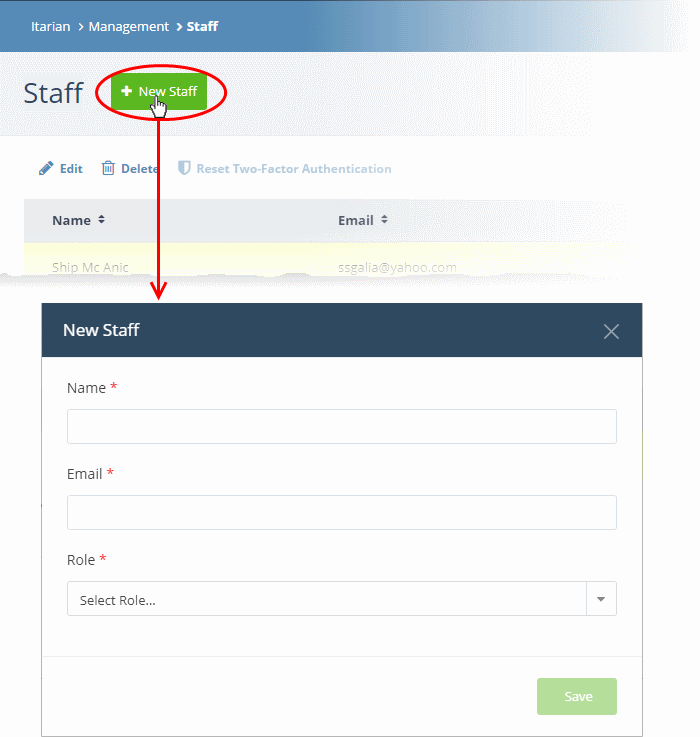
- Name - The full name of the new staff member.
- Email - The email address of the staff member. This also acts as the staff member's username.
- The account activation email is sent to this email address.
- Staff must click the activation link in the mail then create a password.
- The staff member can login to ITarian after completing the steps above.
- Role - Select a role for the staff member.
- See 'Admin Privilege Levels' for a list of the permissions with each built-in role
- See 'Manage Roles' for general help with roles
|
Note: Staff with 'Admin' privileges can be added only by the account admin. |
- Click the 'Save' button.
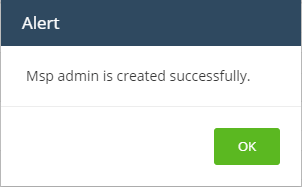
- Click 'OK'.
- An account activation mail is sent to the new user. An example is shown below:
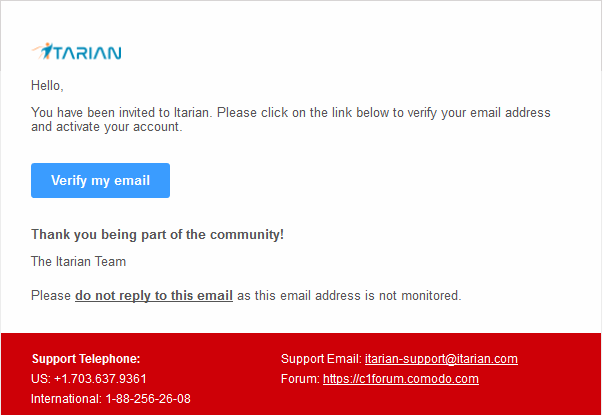
- Staff should click 'Verify my email' then set a unique password to log into ITarian
- After verification, the staff member can login to ITarian with their email address and password
- Open ITarian
- If required, you can resend the activation mail from the ITarian interface:
- Click ‘Management’ > ‘Staff’
- Select the user in to whom you want to send the mail
- Click the ‘Resend activation email’ button
- The new staff member is also added to Service Desk and Endpoint Manager at the same role level
- Two factor authentication – If enabled, staff will also need to enter a code which is sent to their phone. See Account Security Settings for more details
- Endpoint Manager also lets you add 'standalone' staff who can only access Endpoint Manager. Staff created in ITarian can access endpoint manager, but staff created in endpoint manager cannot access ITarian
A staff member with appropriate privileges can edit the names of other staff, assign different roles and transfer account admin rights to another administrator.
|
Note: Staff can be edited only after they have validated their email address by clicking the link in the verification email. |
- Click 'Management' > 'Staff'
- Select the staff member then click the 'Edit' button:
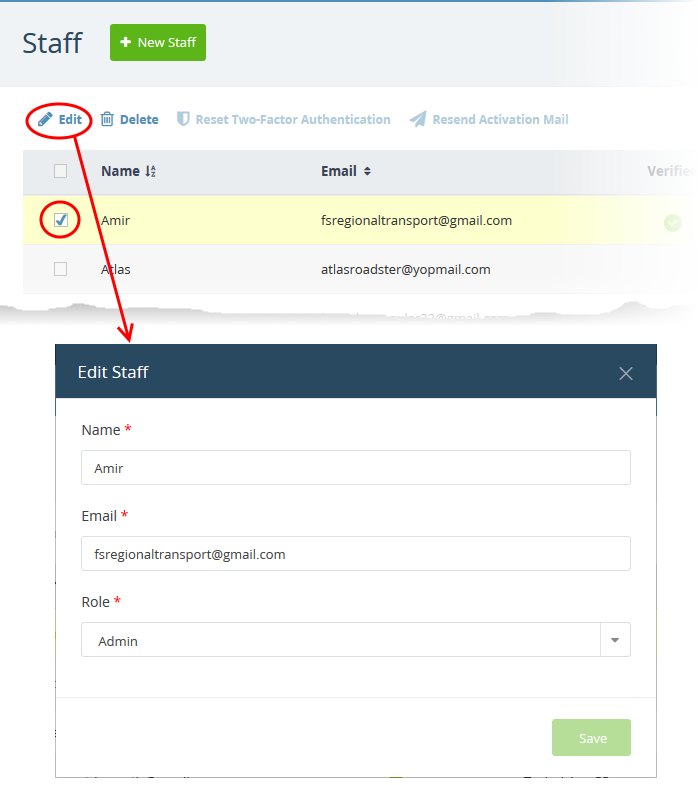
- Update the details as required then click 'Save'. Note – you cannot update the email address. Delete the user and create a new one if want to replace a person’s email address.
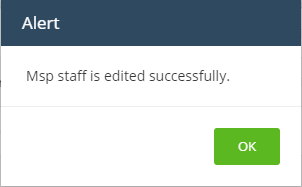
- Click 'OK'
Note - only the current account admin can perform this task.
- Click 'Management' > 'Staff'
- Select the admin to whom you want to transfer rights then click 'Edit'
- Click the 'Role' drop-down and select 'Account Admin':
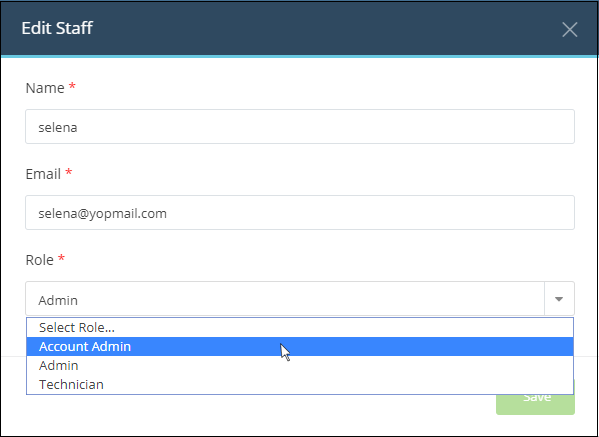
- Click 'Save'
- Click 'OK' in the confirmation dialog:
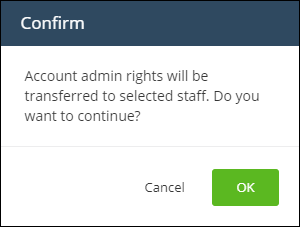
- Account admin rights are transferred immediately. You will be logged out and redirected to the login page:
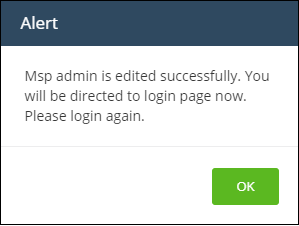
- Click 'OK'.
- You can still login with the same credentials but will have only regular admin privileges.
Resend account activation email to a staff member
Note - You can send account activation emails only to staff who have not yet verified themselves.
- Click 'Management' > 'Staff'
- Select the staff member to whom you want to send the mail
- Click the 'Resend Activation Mail' button:

The activation email with a new verification link is sent to the staff member.
Remove an administrator or staff member
Note - deleted staff will also be removed from Service Desk and Endpoint Manager, even if they have different roles in each.
- Click 'Management' > 'Staff'
- Select the staff member that you want to remove
- Click the 'Delete' button:
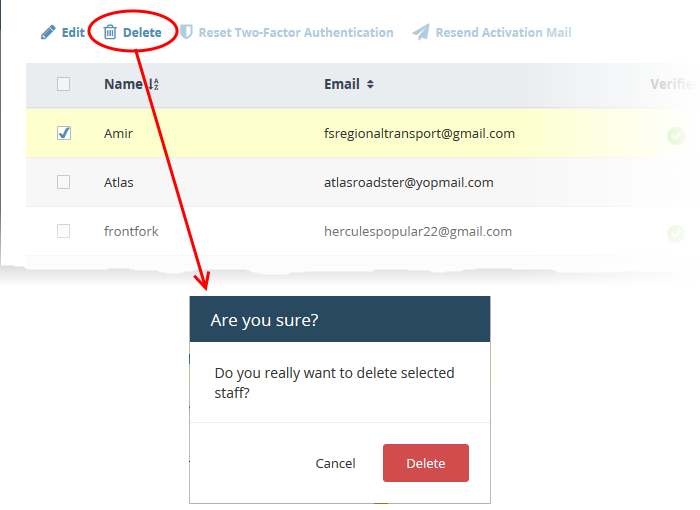
- Click 'Delete' to confirm removal
Reset Two Factor Authentication for a User
- Select the staff member then click the 'Reset Two-Factor Authentication' button:
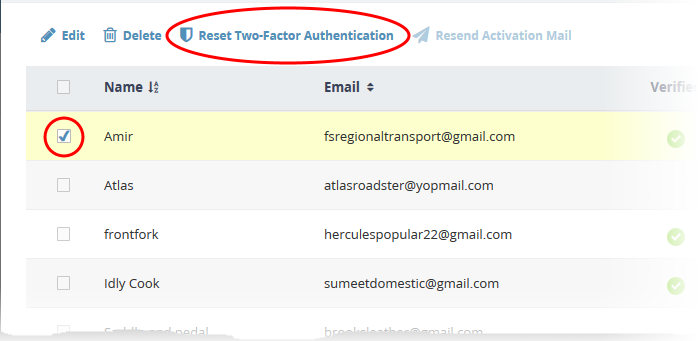
After
the reset, the user will need to
complete the two-factor authentication process again in order to
access their account. See Set
up Two-Factor Login Authentication to find out more about Two-Factor Authentication.
Reset 'Two Factor Authentication' for a User
- Select the staff member then click the 'Reset Two-Factor Authentication' button:
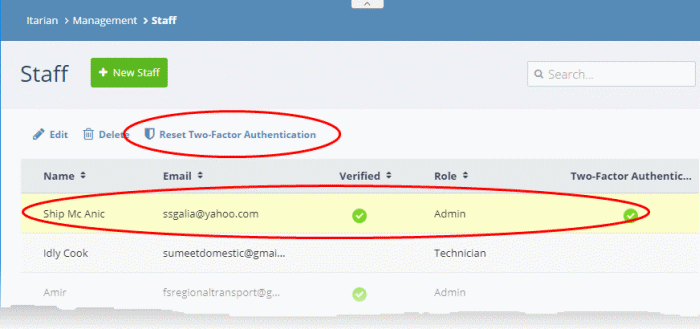
After
the reset, the user will need to
complete the two-factor authentication process again in order to
access their account. See Account Security Settings to find out more about Two-Factor Authentication.


