Website Data and Settings
- SOCaaP Web Protection shows panoramic data about all events on your website.
- These include attacks monitored and blocked, the results of malware and vulnerability scans, statistics on your CDN usage, and more.
- Choose a website from the drop-down on the left.
- Links to all major areas of the interface are in the top menu:
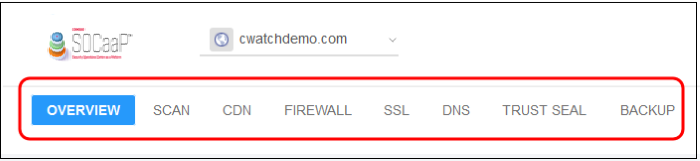
- They may be collapsed into a hamburger menu if your browser window is not wide enough.

Menu items:
Overview - Summary of monitored assets, security status and CDN performance. See Website Overview for more.
Scan - SOCaaP Web Protection offers thee types of scans:
-
Website scans - A first-level scan that checks front-end files for threats, blacklist status, missing headers, SSL errors, and more. The website scan runs automatically straight after you add a site to SOCaaP Web Protection. No configuration required. See 'Website Scan' for more.
-
Website file scans - A full, deep-scan of your website’s front-end and back-end files for all known threats. You can schedule malware scans to run at a time that suits you, and you can also configure automatic removal of discovered threats. You need to upload our .php file to your server to enable malware scans. See Website Files Security Scans for more.
-
Vulnerability scans - two types:
CMS scans - Identify weaknesses in your content management system (CMS). You can enable weekly automatic scans on each protected site, and can also run on-demand scans at any time.
The scanner supports the following CMS types:
WordPress
Joomla
Drupal
ModX
Typo3
OWASP top-ten threats - Scans for the top-10 threats as identified by the Open Web Application Security Project (OWASP). You can enable weekly automatic scans on each protected site, and can also run on-demand scans at any time.
See Vulnerability Scans for more.
CDN - Configure the SOCaaP Web Protection content delivery network (CDN) and view traffic for your site. This includes total data usage, status/error-code distribution, and the geographic locations from which your site was accessed. See CDN Settings for more.
Firewall - Configure Web Application Firewall (WAF) policies for the domain and create your own custom firewall rules. View attack and threat statistics on your domains. See Firewall for more information.
SSL - Secure traffic between the CDN edge servers and your website visitors. You can get a complimentary SSL certificate from Comodo. Alternatively, you can upload an existing certificate. See SSL Configuration for more details.
DNS- Configure DNS and nameservers in order to enable SOCaaP Web Protection. See DNS Configuration for more information.
Trust Seal - Add a SOCaaP Web Protection site seal on managed websites. There are two types of seals: 'Malware Free' and 'Protected'. See Add Trust Seal to your Websites for more details.
Backup - Backup your entire website and databases to our highly secure SOCaaP Web Protection servers. Restore your website with a single click. See 'Back up your Website' for more information.


