Introduction to ITarian SOCaaP Web Protection
SOCaaP Web Protection is a security intelligence service which protects networks and web applications from a wide range of threats.
- SOCaaP Web Protection runs regular malware scans on your domains and automatically removes any malware. The content delivery network (CDN) accelerates site performance by delivering your web content from data centers near your visitors.
- The service constantly logs events on your domains to identify new attack vectors. These logs allow the ITarian cyber-security team (CSOC) to create new firewall rules to combat the latest threats.
- The console dashboard instantly tells you about the health of your sites, including any attacks and security related incidents. You can have threat notifications sent to your email.
- The web application firewall provides military grade defense against hacker, SQL injections, bot traffic and more. You can also create your own custom firewall rules.
- You can run regular scans for the top 10 OWASP ITarian and known CMS vulnerabilities. The
‘Website Scan’ gives you an
immediate heads-up on errors on your front-end pages.
- You can backup your entire website and database, or just specific files to our highly secure servers. An essential disaster-recovery service, SOCaaP Web Protection Backup lets you restore your site in a single click.
SOCaaP Web Protection is available in three different service levels.
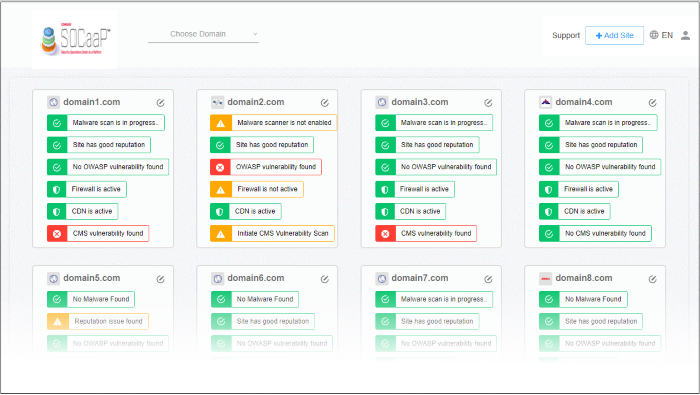
This guide explains how to set up the service, and how to use the management console.
Guide Structure:


