Security Scans
Select a website at top-left > Click 'Scan' in the top-menu.
There are three types of scan you can run on your site:
- Website Scans - An automatic scan that runs immediately after you add a site to SOCaaP Web Protection. The scan searches front-end pages for threats, missing security headers, SSL errors, and checks the site’s blacklist status. You can run website scans on-demand at any time. They require no configuration and are a fast and convenient way to identify threats.
- Website
Files Security Scan - An
in-depth scan of files on the webserver for known malware and
viruses. The scan checks both front-end and back-end files,
including perl, php, asp.net and SQL.
You can schedule regular scans to run at times of your choice, and have any discovered malware automatically removed. You need to upload the SOCaaP Web Protection agent to your server to enable this type of scan.
- Vulnerability Scan - A scan for content management system (CMS) vulnerabilities and for top ten vulnerabilities published by the Open Web Application Security Project (OWASP).
Select a website from the drop-down and choose 'Scan'.
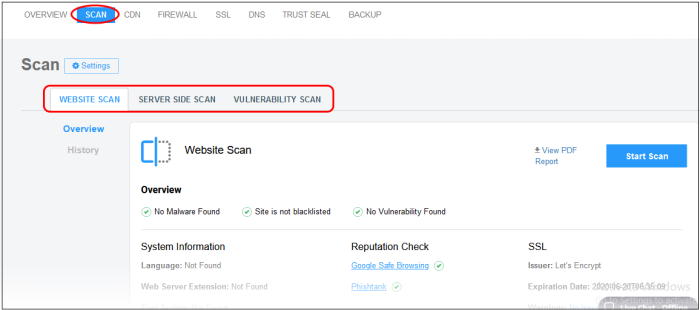
Click the following for more information about each scan:


