Blocked User Email Addresses
Click 'Admin Panel' > 'Emails' > 'Banlist'
Banned emails list
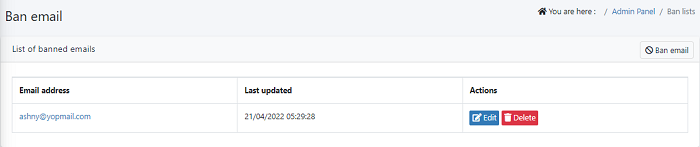
Add an email address to the ban list
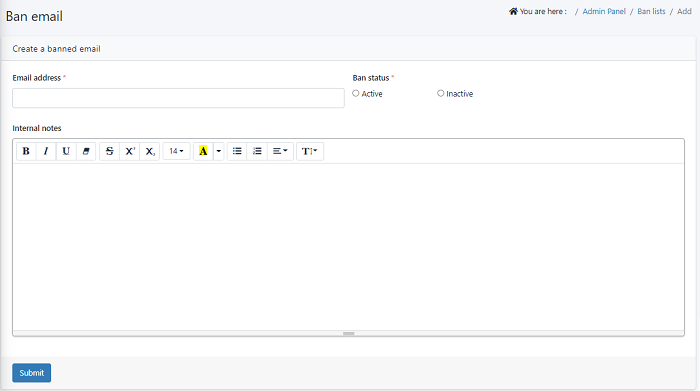
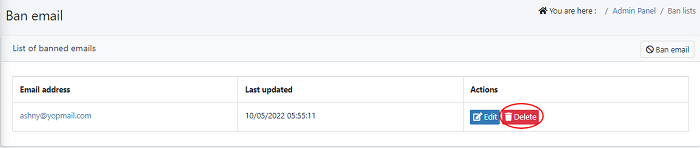
- You can configure the Service Desk to reject tickets from certain senders by banning their email addresses.
- Banned users can still login to the client portal but cannot create tickets.
- You can remove a ban email anytime
Use the following links for help with related tasks:
- Open the admin panel > Click 'Emails' > 'Banlist'
- You can view the list of previously banned emails
- Email Address – The email address of the user. Click the address to edit or update it.
- Last updated - The date and time the address was most recently edited
- Click 'Edit' in the actions column. Use the ban status active/inactive to remove a ban from the email address
- Ban Status – Whether the ban on the user is active on inactive.
- Click 'Update' to save your changes
Add an email address to the ban list
- Open the admin panel > Click 'Emails' > 'Banlist'
- Click 'Ban email'
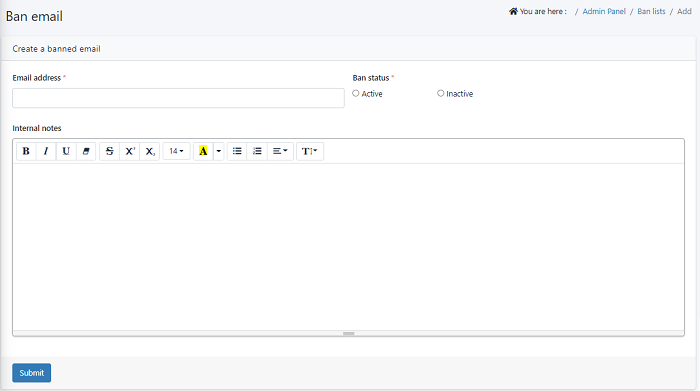
- Provide the email address that you wish to stop receiving emails
- Ban Status: Select the Active button to activate the ban.
- Internal Notes: You can add your notes to refer in future enlisting reasons for the ban. Example- 'ticket already closed'
- Click Save to ban the Email
- You can also view list of banned emails and deactivate the ban by switching to inactive mode.
- Removing an email address from the list will automatically lift the ban on the user.
- Open the admin panel > Click 'Emails' > 'Banlist'
- Select the address you want to remove > click 'Delete'
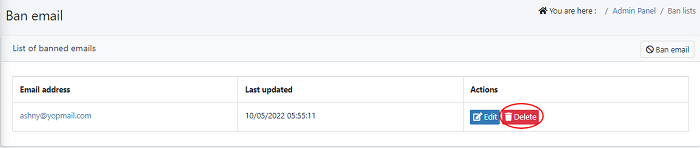
- The baned email address removed succesfully

