Ticket Settings
'Ticket' tab will help you to learn how to control your default status, default priority, and ID type/format of your tickets. You can also select how often tickets should be locked and the duration of agent collision avoidance.
- To enable the default Ticket options, Go to 'Admin Panel' > 'Ticket' > 'Ticket'
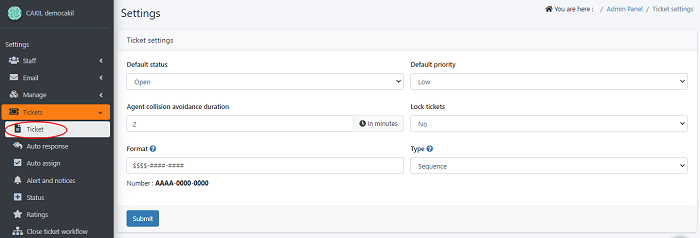
Default Status : Select the default Status to open, to enable the agent to work on the ticket.
Default Priority: You can set the default priority as low,normal,critical etc, if the priority is not selected while creating a ticket then the default priority set will be considered.
Agent Collision Avoidance Duration: Enter the duration in minutes, for which the ticket will remain locked. The ticket would be accessible only for the agent who picks it first and would remain locked for other agents for the duration entered.
Lock tickets: When the tickets are locked, only the agent currently viewing the ticket can respond to it.
- Select the lock option from the drop down list, you can click no if you don’t wish to lock the ticket or lock tickets only once, or lock tickets frequently.
- Lock the ticket 'only once' means it is locked only once for the duration of minutes as mentioned, after which even if the ticket is still open and viewed by the agent, lock is removed.
- 'Frequently' locked means after expiry of time, if the ticket is still open and viewed by the agent, it will be locked again for the same duration.
Format: You can customize the format for ticket ID numbers. Dollar signs signify letter characters; while the hashtags signify numbers.
Type: You can choose between Sequence and Random for your ticket ID numbers. Sequence means that the tickets will follow a pattern (for example the first ticket to arrive will be #AAAA-0000-0000, the second will be #AAAA-0000-0001, etc.), and Random means that the letters and numbers for the ticket ID will be random (e.g. the first ticket might be #KTGO-2221-5635).
- Click 'Submit' to Save your changes and continue.

