Manage Organizations
- Click 'Users' > 'Organizations'
- You can see the List of Organizations your users
belong to.
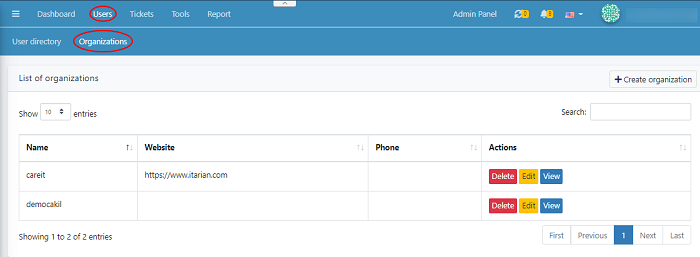
This tab displays a list of organizations, where they can be viewed, edited or deleted.
Create an
Organization
Go to Users > Organizations > Create Organization
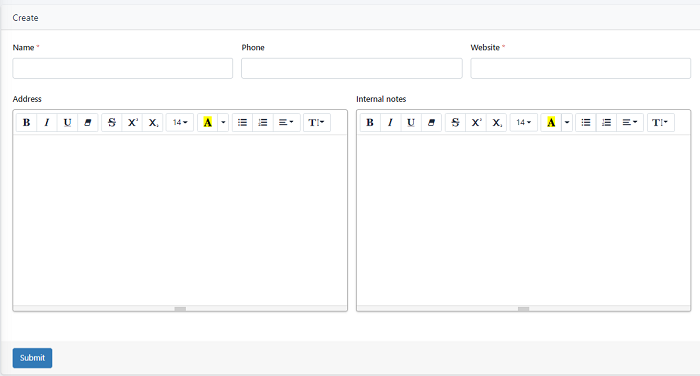
- Enter the name, phone number and website.
- Add the address for further communication.
- You can add the ‘Internal notes’ in the mentioned filed. Here the notes written can be shared with the agents/admins.
Delete an Organization
- Click Users > Organizations > Click Delete
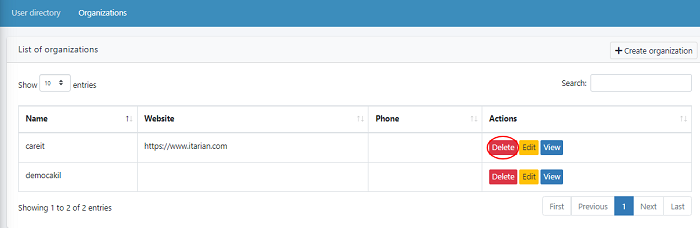
The selected organizations will be deleted successfully. Once the organization deleted the associated users of that organization will also remove
Edit Organization
- Go to Users > Organizations
> Click Edit

- In case if you want to edit the organizations,
you can change the desired filed added here.
- Click ‘Submit’ to save your changes.
View an Organization
- Go to Users > Organizations
> Click View’ button

An Organization's profile looks like this
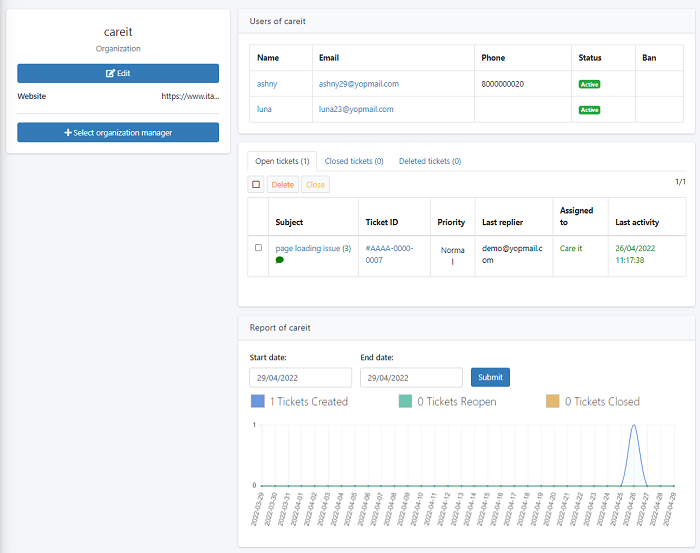
- This tab displays a list of users who belong to
the organization.
- Clicking ‘Edit’ will take you take the create
organization page where you can edit the details.
- You can check the ticket details that belong to
a particular user, also change the status of the ticket. Tickets of a
particular user can be merged together.
- You can view the number of ‘Open ticket’,
‘Closed tickets’ and ‘Deleted tickets’ of a user. This area describes about the
ticket subject, id, priority, last replier, assigned to and last activity of a
user
- To delete a ticket > Select a ticket you want
to remove >click ‘Delete’
- To close a ticket > Select a ticket you want
to close >click ‘Close’
To view Report
Click Users > Organizations > ‘Agent report’
- You can get the organization report in graphs by
entering the start date and end date.
- The blue colour denoted for ‘tickets created’,
green shows the ‘tickets reopen’ and orange colour used for total number of
closed tickets.
- Move the cursor in the chart to view the tickets
created in a particular day
Select Organization
Manager
- Click Users > Organizations > ‘Select
organization manager’
- Here you have an option to select a manager for
the organization.
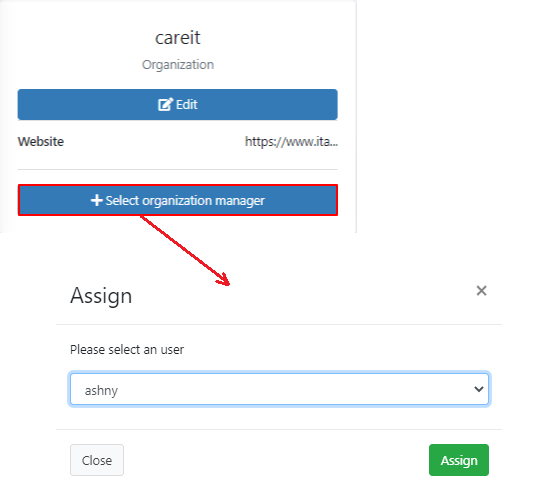
- Select a user from the dropdown list
- Click ‘Assign’
- The selected user can check the opened tickets,
closed tickets and deleted tickets. Assign the tickets to the concerned agent
also view the reports.

