Canned Response
- Click ‘Tools’ > ‘Canned response’
- It is the predefined templates created in the system. Canned Response reply to the end-users option helps you to attach the files and folders and send it for the reference of the end-users. We make use of canned responses to send out similar responses to a number of users.
- Admin’s and Agents who has permission can create a canned response reply.
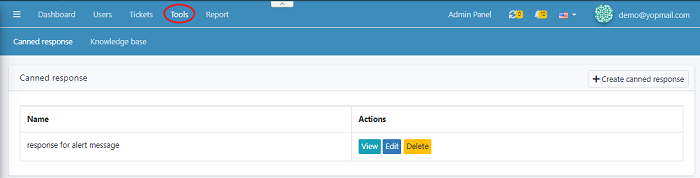
- Click on the Create Canned Response to create a new canned response.
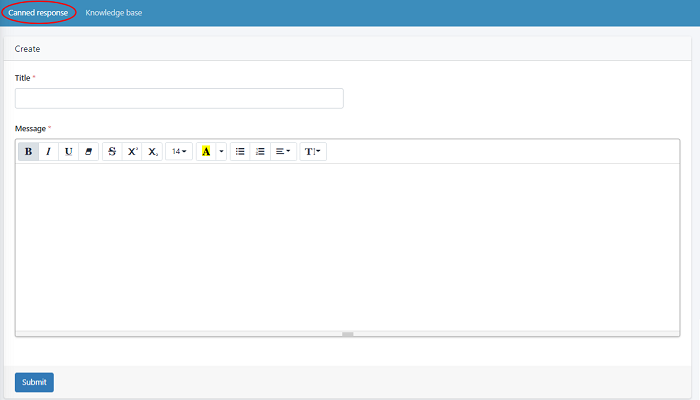
- Add the Title of the canned response in the specified boxes.
- Enter the canned message you want to share with users/agents
- Click ‘Submit’ to save your response. You can create and keep multiple canned responses and make it available at all the time of replying to the end-users.
- To view the canned response, click ‘view’ .Your added message will be displayed like this.
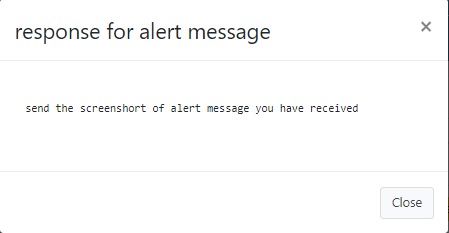
- Click ‘Edit’ button to edit the added canned response and click ‘submit’ to update your changes
- Click ‘Delete’ to delete a existing added canned response.

