View Dashboard Reports
- The default dashboard in helpdesk offers an overall view of the agent’s performance. This will help the agents of specific department/department managers to monitor their individual or the department staff’s performances.

Ticket activity contains the following sections:
- Inbox
- Unassigned
- Overdue
- My tickets
- Due today
Inbox
This tab contains the total number of new incoming tickets. This
will look into tickets that are yet to be attended (new), overdue and awaiting
customer response.
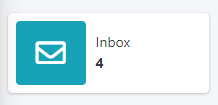
Click the ‘Inbox’ to view the tickets, it will redirect to
‘Tickets’ > ‘Inbox’
Unassigned
Shows the total number of unassigned tickets. Agents can distribute the tickets amongst themselves based on their department.
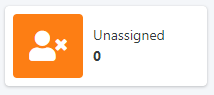
- Click the ‘Unassigned’ to assign a ticket >
Select a ticket to assign to an agent
- Click ‘Assign’ tab to assign tickets to any of
the agents in the department to resolve the issue.
- Select the Assigner Name from the drop-down list
box.
- Click Assign button to assign the ticket to resolve it.
- The ticket is assigned to an agent successfully.
Overdue
Any ticket that is not resolved within the specified time,
then the ticket will be tagged as overdue. This tab will show the total pending
tickets
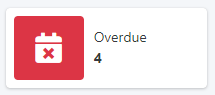
- Click ‘Overdue’ to view the pending ticket details.
My tickets
This section contains the tickets that belong to a
particular individual. The total tickets count is showed here.
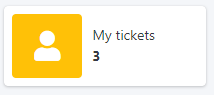
Due today
It is often used to denote that a deadline to resolve the
ticket is at hand.

Click the ‘Due today’ tab it will redirects to the pending tickets and you can resolve the tickets there.

