Ticket Statuses
This module allows you to create a new status of the tickets(Ex. Resolved, Pending) and edit existing ones.
- Click Admin panel> Ticket > Status
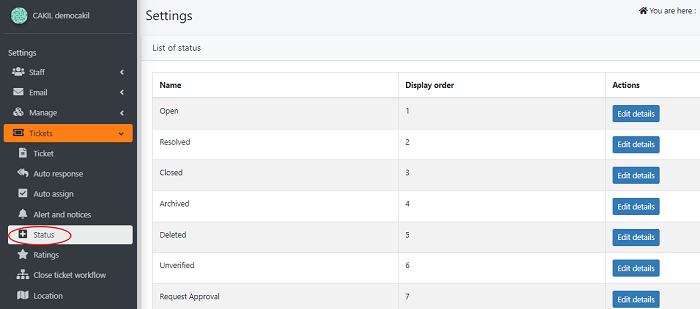
- Go to Admin panel> Ticket > Status > Ticket Status
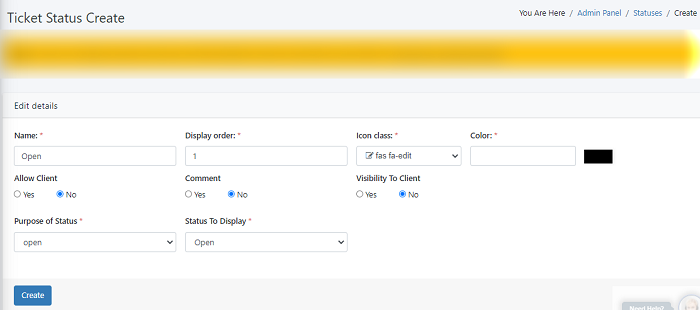
Name : Add a name for the new status
Display Order: Provide a number into the Display Order box, which shall indicate as to where the new status should apper in the order. The order list will be displayed in the Inbox page or the ticket details page under the status button. For example, enter “1” if you want the new status to appear at the top of the list or “2” if you want it to be second in the list.
Icon: You can set for an icon for the status.
Icon Color: Set an icon color, this will help to identify the icon.
Allow Client: Set it to ‘yes’ if you want to display the ticket status to the client.Select 'No' if you don't need to display your ticket status
Comment: Select yes/no if you want to show your comments to the client on tickets
Visibility to Client: Set it to ‘yes’ if you want to display the ticket status to the client.
Purpose of Status: Select the purpose of the ticket status from the drop down list whether it is ( open,spam, closed, deleted) operations.
Status To Display : Select the status to be displayed to the client from the list ,for ex : open,resolved,closed etc
- Click 'Create' to add a new ticket status
Edit a Status
- Click 'Admin panel' > Ticket > Status > Edit details
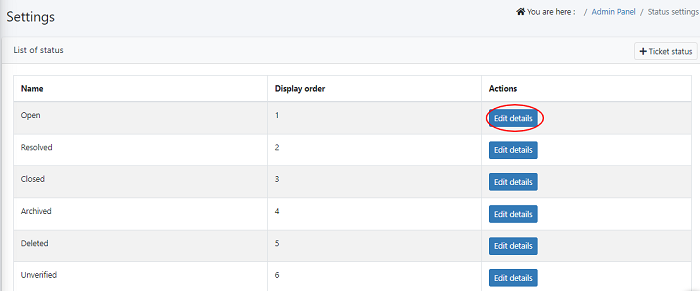
- Edit the fields which you want to change
- Click 'Update' to save your changes

