Ticket Ratings
The rating module allows users to rate their satisfaction with the customer service and goods. New ratings can be created for the users.When the agent replies to the ticket, the user can rate the response speed from support portal.
- Click 'Admin Panel' > 'Tickets' > 'Ratings'

A list of current Ratings will display.
- Click on the top right option 'Create' to add a new rating.
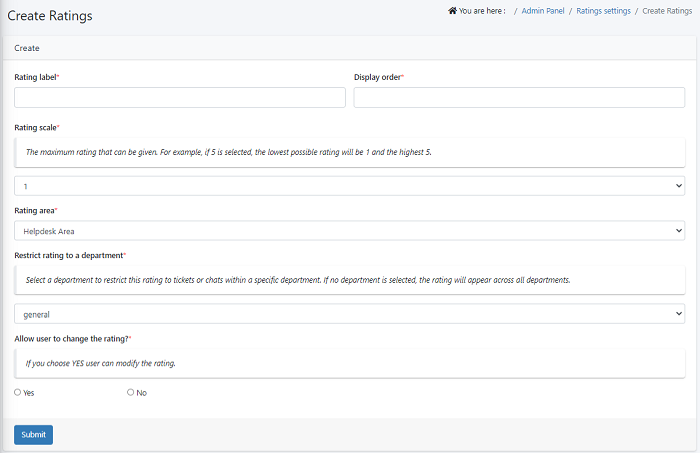
Rating label: Add a name for the rating (for example, Overall Satisfaction)
Display Order: Set the order of this rating that should be displayed in the ratings list. If you enter 1, for example, this rating will be displayed first in the list.
Rating scale: Choose a rating between 1(lowest) to 5(highest).The maximum rating is 8. For example, if 6 is selected, the lowest possible rating will be 1 and the highest 6.
Rating area: Select either helpdesk or comment as rating area.
Restrict rating to a department: Select a department to restrict the rating to tickets or chats within a specific department. By default, the rating will appear across all departments.
Allow user to change the rating: Select yes if you want users to change the ratings or select 'no' if users don't need to change the rating
- Click 'Submit' to save your changes
Edit a rating
- Navigate to the Admin Panel > Tickets > Ratings
- Click on the 'Edit rating' to edit the details
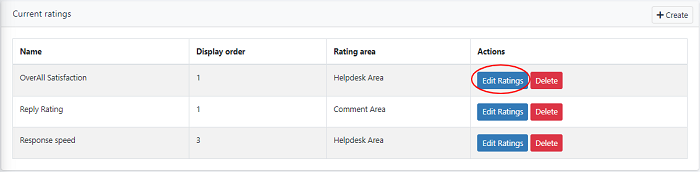
- Once the changes are made click on the 'Update' button
Delete a rating
- Navigate to the Admin Panel > Tickets > Ratings
- Click 'Delete' to remove a rating
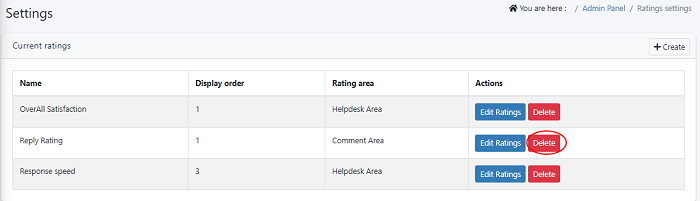
- A Delete pop-up confirmation is displayed. Click on the delete button to delete details.

