Create Teams
This enables you to create a team and assign a leader to it. You can also deactivate the team, if necessary. There can be various teams under a department assigned for different business functions. This module will help you to categorize different teams to a department.
- You can create team by performing the following steps: Go to Admin panel > Staff > Team
- This tab will shows all the added teams here.
- Click on 'Create team'
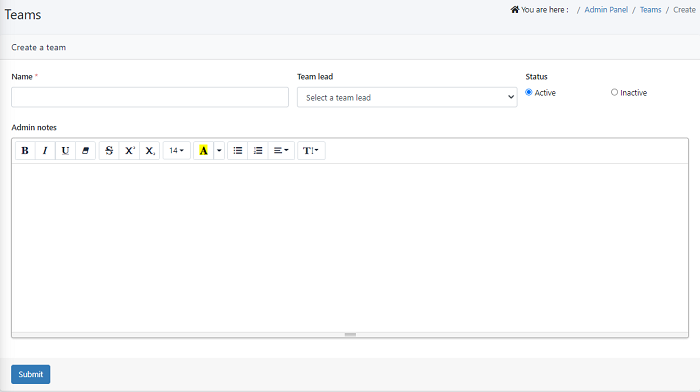
Name: Enter name of the team example Testing_Team1
Team lead: Select an agent who will act as a team lead.
Status: Set the team’s status as Active. Inactive team cannot be assigned with a ticket and will not show in ticket assignment module.
Admin notes: This is an optional feature that lets you add information that you want other admins and agents to know about your team.
- Click on Save to retain the team details and continue.
To View the Team Profiles
- Navigate to Admin panel > Staff > Teams > Click on the show icon in the 'Actions' column
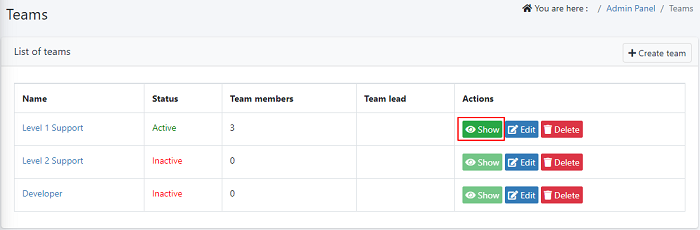
Here you can view the deatils of a teams profile page
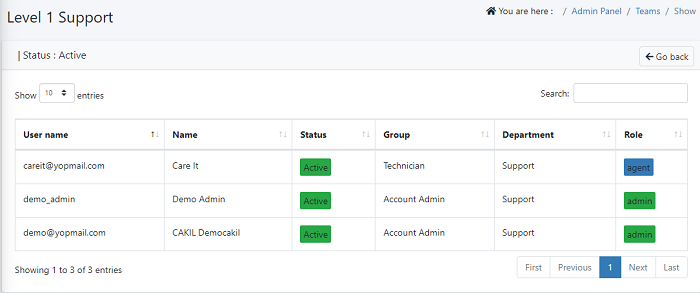
You can view the username,name,status,group,department of a team member and aslo you can view the role of an each team members
- Click 'Go back' on your top right to return to your team interface.
Edit a team
- Go to Admin Panel > Staff > Team
- Click on the edit icon in the 'Actions' column and Update the teams profile and save it.
Delete a Team
- Navigate to Admin Panel > Staff > Team
- Click on the Delete icon in the Actions column to delete a team.
- The seletec team will deleted succesfully

