Custom Views
- The 'filter' drop-down at the top-center of a module's index page lets you create custom views of your records
- For example, you can create quick views of campaign records which are assigned to a certain person, which are due to close by a certain date, or which have a certain expected revenue.
- You can set filters based on multiple conditions.
Create a custom view
- Open a module index page. For example, campaigns, opportunities, contacts, leads etc.
- Click the drop-down menu at the top center and choose 'Create New Filter':
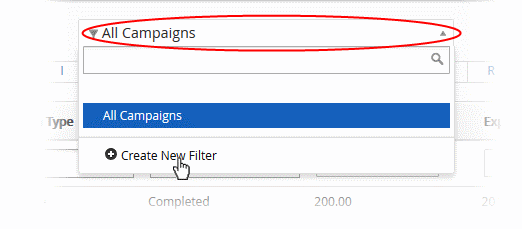
The 'Create New View' interface will open:
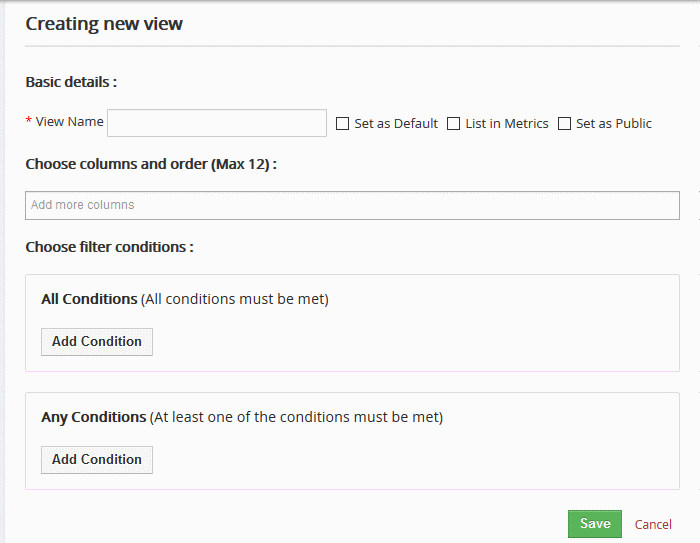
|
Create new Filter view – Form Parameters |
|
|---|---|
|
Form Parameter |
Description |
|
View Name |
Enter a name for the view.
|
|
Choose columns and order (Max 12) |
Select the columns that you want to appear in your view |
|
Choose filter conditions |
Create your filter rule. Rules are setup using the following simple formula: Field – Condition - Value
For example: Product Name - Equals - Software |
- Click 'Add Condition' to add another filter to the rule
- If you intend to add multiple conditions then choose one of the following:
- 'All Conditions' – All conditions in the rule must be met before a record will be added to the view
- 'Any Condition' – If any condition is met then the record will be included in the view
- Click 'Save'


