Manage Contacts
- You can schedule activities for any contact that has been added to the Customer Relationship Management (CRM). Contact activities will be shown in the calendars of team members assigned to the activity. Other team members may view the activity details from the shared calendar.
- You can also view and manage associated emails, quotes, sales orders, purchase orders, invoices, campaigns, vendors, assets, invoices , products, services and opportunities.
Activities consist of 'Events' (meetings, calls, webinars etc) and 'To Dos' (product delivery, purchase etc). You can add an 'Event' or 'To Do' as a contact activity as follows:
To create an Event/To Do:
- Click 'All' > 'Contacts' (under 'Marketing and Sales') to open the 'Contact List' interface
- Click on the contact for whom you want to add an activity
- In the contact details page, click 'Activities' on the right-hand menu
- Click either the 'Add Event' or 'Add To Do' button. You can also switch between types while in the event creation dialog:

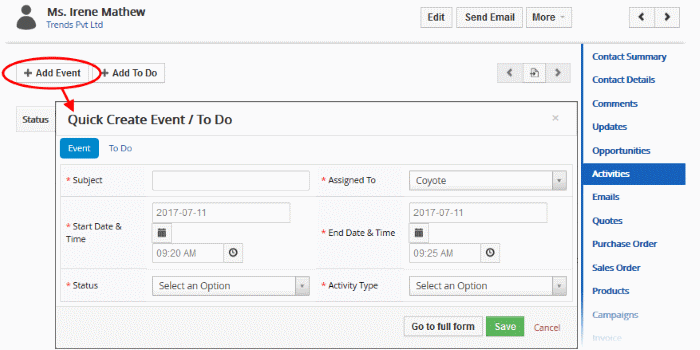
- Event - Create a scheduled activity that has a fixed start and end time. You need to pick an activity type (meeting, call etc), specify the start & end times of the event and assign the event to a staff member. You should also create a subject (or name) for the activity and specify its current status (planned, held, not held).
- To do - A 'to do' is a general task with a due date for the contact. For example, 'Follow up call', 'Send Quote', 'Deliver Purchased Items' etc.
- Please note that the 'Activity Type' option is only available for quick events.
- The information in the quick event dialog will be used to populate the calendar entry. Click 'Go to Full Form' if you want to create a detailed event with more information (priority, visibility etc).

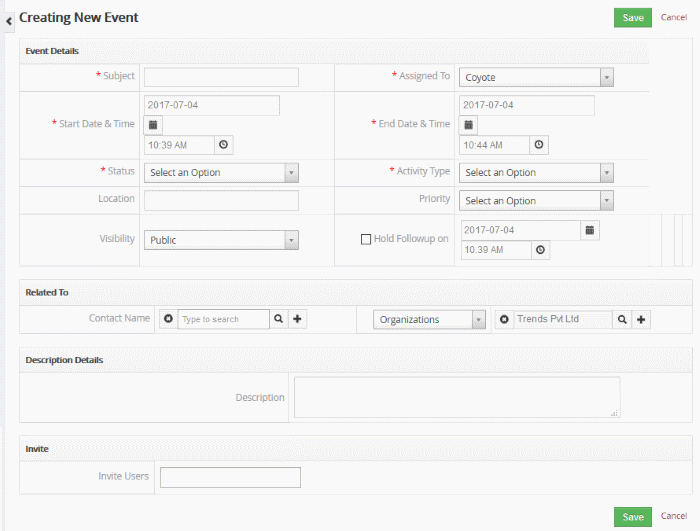
- Click 'Save' to register your event or to-do.
See Manage Shared Calendar for more details on the 'Event/To Do' full form.
- Click 'All' > 'Contacts' then click on a contact's name to open their details page.
- The
links on the right show record types that can be associated with the
contact. These include organizations, leads, opportunities,
invoices, products, campaigns, purchase orders and more.
- Click any of these links to view items that have already been associated with the contact.
- To add a new item, click the 'Add' button within any of the record types.
- See
Associate
Records from Other Modules to a contact for more help to associate other records with contacts.


