Manage Organizations
- The 'Organization List' lets you view and update customer details, including address and shipping information.
- You can also view historic updates made by staff members and add comments to the organization record.
- Staff can schedule activities and events for the organization from this interface. Activities will be added to the calendars of team members assigned to the organization.
- You can associate opportunities, quotes, sales orders, invoices, assets and more to an organization.
To view organization details:
- Click 'All' > 'Organization' to open the 'Organization List' interface
- Click on an organization name to open its details interface
- Click 'Organization Details' in the right-hand menu to view and edit general information about the customer
- Click 'All' > 'Organization' to open the ' Organization List' interface
- Click on an organization's name and then the 'Edit' button from the 'Actions' menu
OR
- Open and organization record and then click 'Edit on the top right of the Organization
OR
- Click 'All' > 'Organization' to open the 'Organization List'
- Place your mouse cursor over the name of an organization to reveal the action buttons on the right of the row.
- Click the 'pencil' icon to open the organization edit interface:
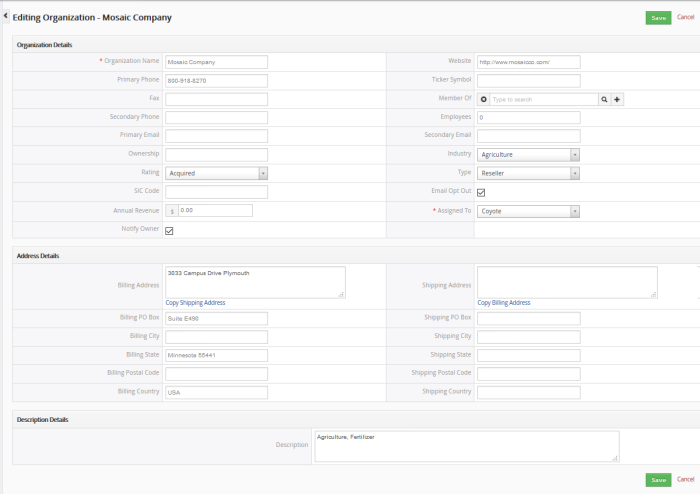
- See this table for descriptions of the fields in the 'Organization Details' interface
- Administrators can edit an organization to update it with the latest organization progress
Comments
The comments part of the organization record allows staff to post internal memos about the organization.
To view a comment in a record:
- Click
'All' > 'Organizations' (under 'Marketing and Sales')
- Choose an organization record and enter your comments and then click 'Post'
OR
- Click 'Comments' in the 'Organization Summary' interface
- Enter your comments and click 'Post'.
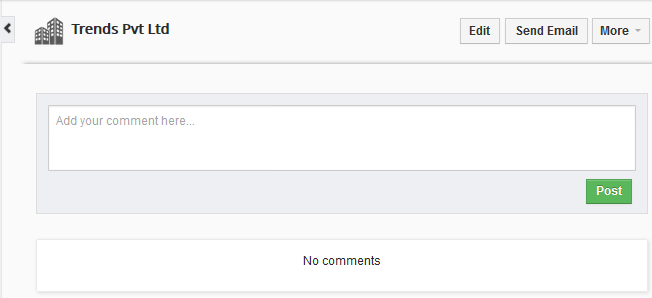
Activities
- Activities consist of 'Events' (meetings, calls, webinars etc) and 'To Dos' (product delivery, purchase etc).
- Admins can
add 'Activities' to a organization and these will be added to the CRM calendar.
- Activities
can be viewed by admins and staff members to whom the lead is
assigned.
- Assigned staff and administrators can add an 'Event' or 'To Do' as an activity of an organization record.
To create an Event/To Do:
- Click 'All' > 'Organization' (under 'Marketing and Sales')
- Choose a lead then click 'Activities' from the menu on the right
- Click 'Add Event' or 'To Do' in the activities interface.
OR
- Click 'More' on the top right of any of the organization interfaces from the right pane.
- Choose 'Add Event' or 'To Do' in the drop down menu.
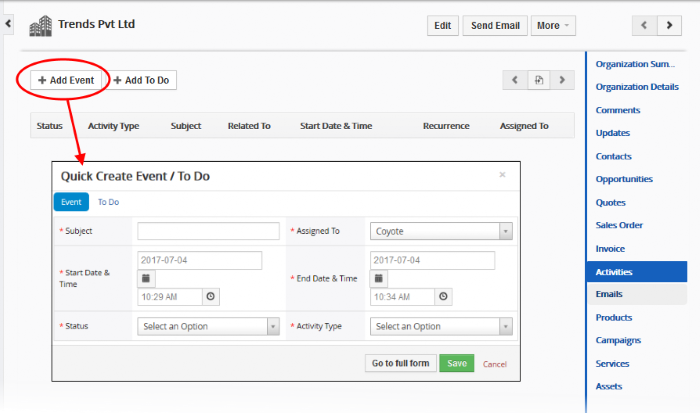
The event / to-do dialog will open:
- Complete your event details and click 'Save'.
Please note that the 'Activity Type' option is only available for quick events.
The information in the quick event dialog is basic in nature and will be used to populate the calendar entry. Use the 'full form' if you want to create a detailed event with more information (priority, visibility etc).
- To create a detailed event, click the 'Go to full form' button in the quick event dialog:
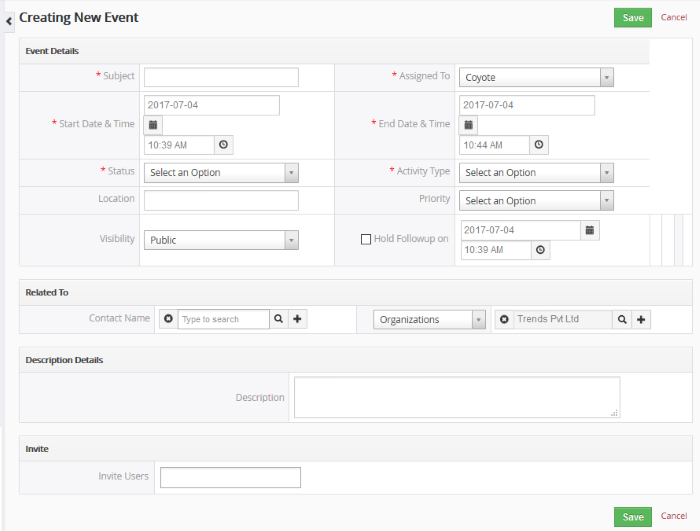
- Enter the required details and click 'Save'.
See the section Manage Shared Calendar for more details on the 'Event/To Do' full form.


