Manage Reports
Customer Relationship Management (CRM) allows you to perform additional operations on the selected reports such as delete, move report to a folder and so on.
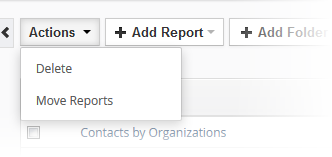
Delete a report
- Select the report you want to remove
OR
- Place your mouse cursor on the report and click the 'Delete' icon beside it
- Select 'Delete' > 'Actions'
Add a new Folder
By default, reports are stored in different categories. You can create folders to store the frequently used reports in a common folder for easy access.
- Click 'All' > 'Analytics' > 'Reports'
- Click 'Add Folder'
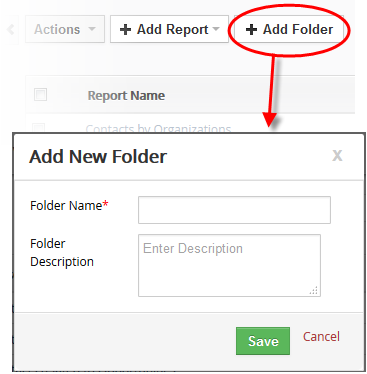
- Enter the folder name and the folder description.
- Click 'Save'
Move a report
It is a good practice to keep your reports in folders that reflects their function and audience.
To do that,
- Select a report you want to move
- Select the folder and click 'Save' in the 'Move Reports' dialog
Edit a report
- Select a report to edit and change data the save your changes
OR
- Select the report and place your mouse cursor on the report name
- Click the 'Edit' icon
- To clone the current report record, select the report and click 'Duplicate' button
- Change a name of the report, go through the required steps and click 'Generate Report'.


