Mass Management of Quotes
Customer Relationship Management (CRM) allows you to edit, delete, import/export and de-depulicate multiple quotes simultaneously. This is useful, for example, should you need to update a specific detail which is common to a set of quotes.
The interface allows you to:
To edit common details of several quotes
- Click 'All' > 'Quotes' (under 'Marketing and Sales') to open the 'Quotes List' interface
- Select the leads to be edited
- Click 'Actions' and choose 'Edit'
The 'Mass Editing Quotes' pop-up will appear:
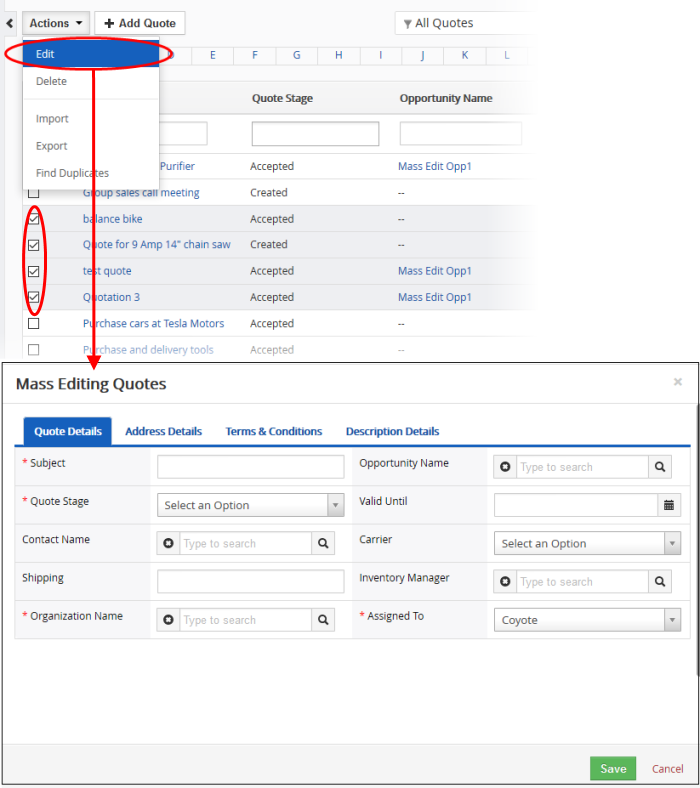
- Quote Details - Allows you to create or edit values which will be common to all selected quotes. For example, you may want to implement the same quote stage on different quotes.
- Address Details - Specify common billing and shipping addresses for all selected quotes.
- Terms & Conditions - Specify a common set of terms and conditions for the selected quotes.
- Description Details - Create a common description for all quotes.
Records for the lead that are no longer required can be removed.
To remove lead records
- Click 'All' > 'Quote' (under 'Marketing and Sales') to open the 'Quotes List' interface
- Select the Quote(s) to be deleted
- Click 'Actions' and choose 'Delete' button.
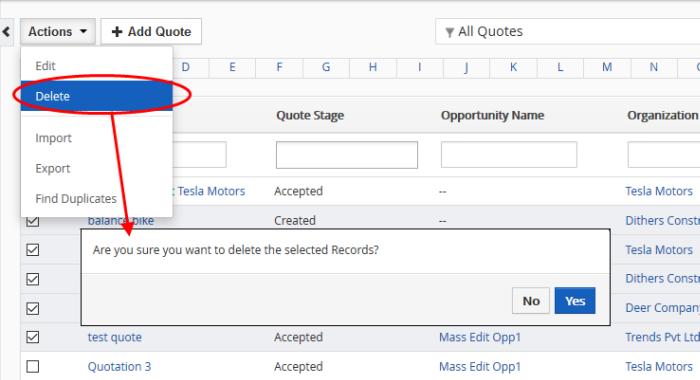
- Click 'Yes' in the confirmation dialog to remove the record(s)
Import / Export Quotes Records
You can import saved records and export quote records from this interface. See 'Import and Export Records' for more information.
You can eliminate duplicate records from multiple quote records at once.
To find duplicate opportunities records
- Click 'All' > 'Quote' (under 'Marketing and Sales') to open the 'Quotes List' interface
- Click 'Actions' and choose 'Find Duplicates'
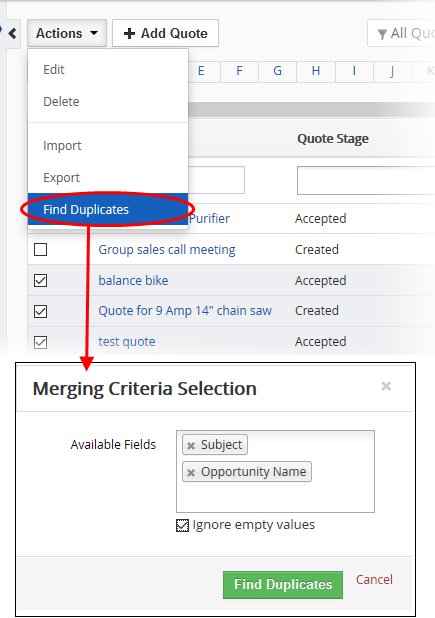
- Click in the 'Available Fields' box and choose the quotes related fields from the drop down. 'Ignore empty values' means the CRM will not consider matching blank fields as indicating a duplicate.
- Click 'Find Duplicates'.
The 'Duplicate Quotes' page will open:
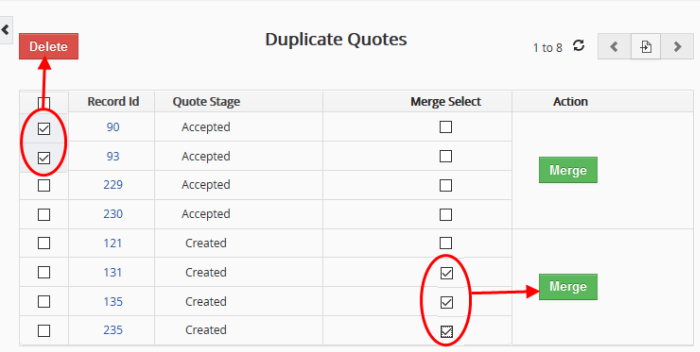
- To delete a duplicate quote record, select it and click the delete button on the top left
- To merge duplicate records, select them in the 'Merge Select' rows and click 'Merge'.
The 'Merge Records In > Quotes' dialog will be displayed:
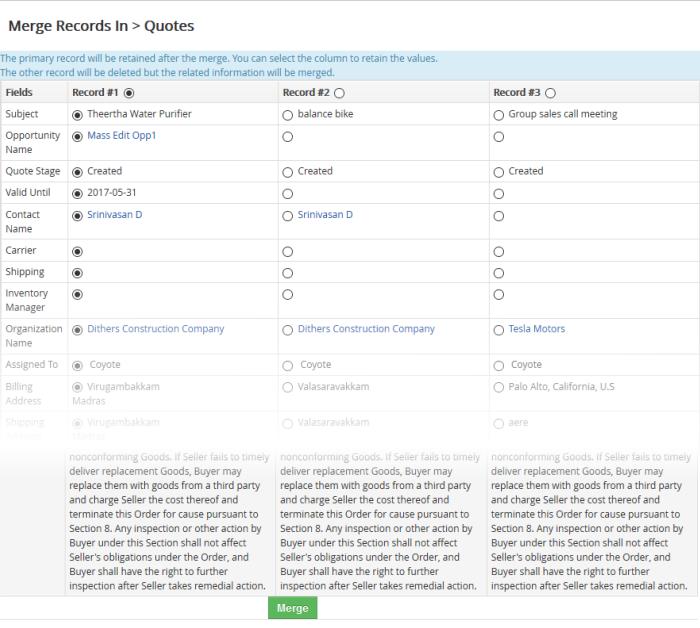
- Select the column values that should be retained in the merged record. Please note you can select only one column value for the merged record
- Click 'Merge'. The records will be merged and displayed in the 'Quotes List' page as per the selected column values.


