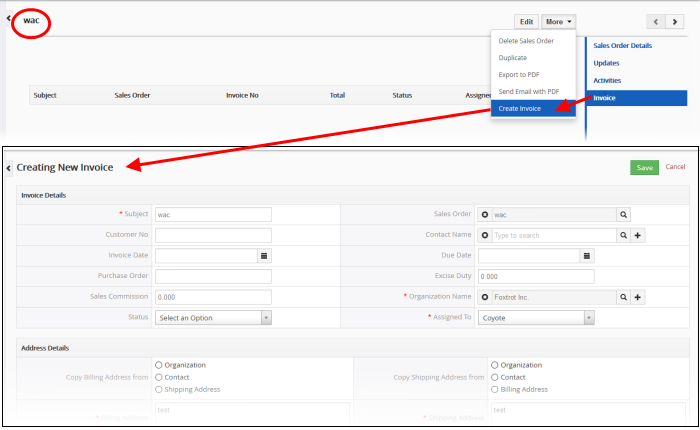Associate Records from other modules to a Sales Order
You can associate a sales order with a product, organization, contact, opportunity or quote.There are two ways to do this:
1. From within another module
- Open any product, organization, contact, opportunity or quote record
- Click 'Sales Order' in the right-hand menu to view and add sales orders
Please note that a 'Product' or a 'Service' module will always be associated to a sales order by default.2. While creating a sales order
- The 'New Sales Order' configuration screen lets you map a sales order to an organization, product, opportunity, contact or quote
The example below describes how to view and manage the 'Sales order' records associated with a product record. A similar process can be followed to associate other module types.
- Click 'All' > 'Product' (under 'Inventory')
- Click a product record in the list then click 'Sales Order' on the right
- Click the '+ Add Sales Order' button.
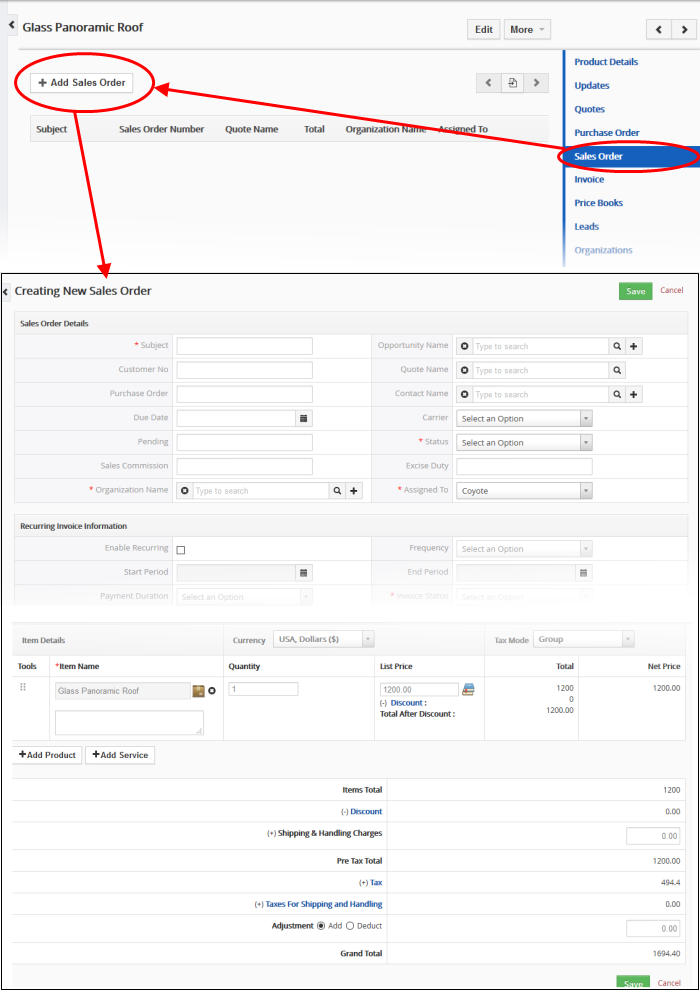
Note: If you have added sales order to this product earlier then it will be listed in this interface.
- Enter the 'Subject', 'Status', 'Organization Name', 'Billing and Shipping Address' details(Other mandatory fields like 'Item Name' will be populated) and click 'Save'
The sales order record will be added to the 'Sales Order' interface associated with the product record.
2. Create a sales order from the 'Sales Order' interface
- Click 'Add Sales Order'
- Enter 'Subject name' to track the sales order, then 'Status', 'Organization Name', 'Billing and Shipping Address' details and 'Product Name'.
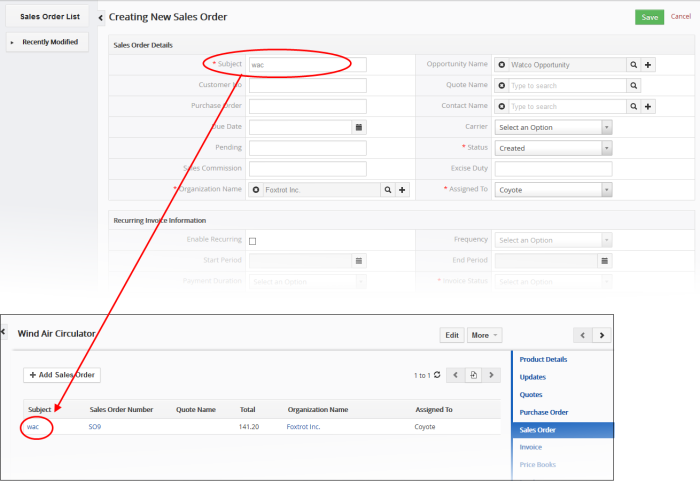
- Click 'Save'
This sales will be listed in opportunities, organizations, contacts and products or services.
Generate an invoice from a sales order
View, add and manage associated records:
- Click 'All' > 'Sales order'
- Click any sales order to open its detail page