Associate Asset Records to an Invoice
- An asset is a repository of information about a sale. Example information includes product concerned, date of sale, tracking number, staff member who closed the sale, shipping method, customer name and more.
- This helps support staff to identify all aspect of a sale and resolve issues.
To view, add and manage asset records:
- Click 'All' > 'Invoice'
- Click any invoice to open its detail page
- You can associate an asset with an invoice by clicking the 'Asset' link in the right hand menu.
Add an asset to an invoice
- Click 'Assets' on the right
- This will display a list of assets that are already associated with the invoice. Note – You can also associate an invoice to an asset from the 'Assets' module also. Go to 'Assets' > 'Add Asset' and select the invoice in the 'Invoice Name' field
- Click 'Add Assets' at the top left
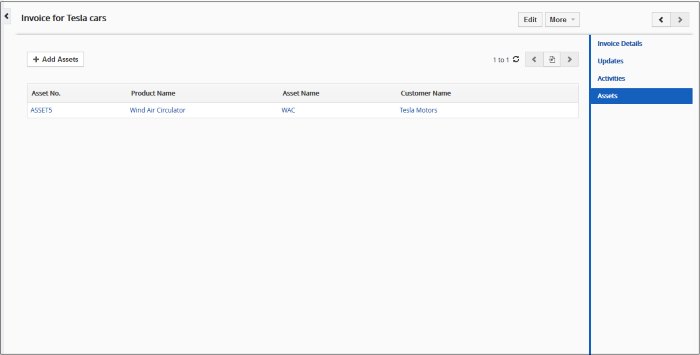
- Click 'Add Assets' at the top left
The 'Quick Create Asset' dialog will appear:
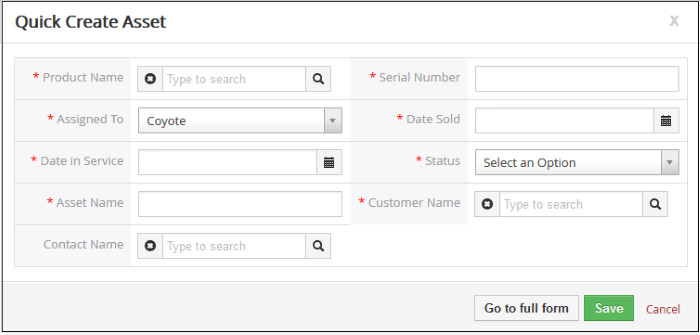
-
Complete the details of the new asset and click 'Save'. The asset record will be added and will also be available in the 'Assets' interface
Manage Associated Assets
The associated assets list lets you view and edit details, and dissociate assets.
- Mouse over an asset record to view the options at the far right end of the row

- The following options are available:
|
- |
Opens the asset details interface of the respective asset record. See 'Assets' for more details. |
|
|
- |
Allows you to edit the asset details. See 'Assets' for more details. |
|
|
- |
Removes the association between the asset and the invoice. Note, this doesn't remove the asset itself, which will remain available in the 'Assets' module. |


