Manage Marketing Campaigns
- The 'Campaigns' module allows your marketing team to schedule and execute mass marketing campaigns. CRM helps you create, track, and optimize these initiatives.
- Campaign goals can include raising brand awareness, obtaining new leads, converting leads to sales, or encouraging clients to purchase more products or services.
- You can associate campaigns with contacts, leads, opportunities, and customers. You can add events and reminders to each campaign and update campaign activities to track your progress.
- Click
'All' > 'Campaigns' to open the campaigns interface:
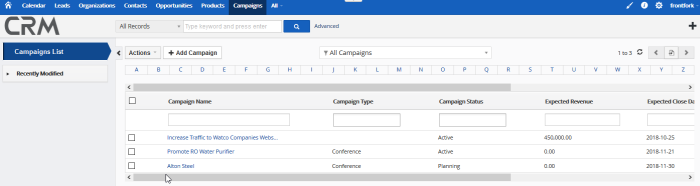
All existing campaigns are shown with the following details:
|
Campaigns List - Column Descriptions |
|
|---|---|
|
Column Header |
Description |
|
Campaign Name |
Label of the campaign. |
|
Campaign Type |
Campaign channel or medium. For example, 'Webinar', 'Direct Mail', 'Telemarketing' etc. |
|
Campaign Status |
Current standing of the campaign in the sales process. This is updated by the staff member to whom the campaign is assigned. |
|
Expected Revenue |
Projected income from the campaign. |
|
Expected Close Date |
Scheduled end-date of the campaign. |
|
Assigned to |
Staff member in charge of the campaign. |
- Click any column header to sort the table according to the items in the column.
- To search for a specific item, enter the search criteria in the respective column header(s) and click 'Search' at the right end of the column header.
- For more details on Advanced filter options, see the section Custom Views.
Custom Filter View
The 'Campaign List' interface allows you to create custom views. For example, you may want to view only those campaigns assigned to you, and only view selected columns like campaign name, campaign type and target audience.
You can create any number of views, and can make any view your default. See Custom Views for more details.
The following sections explain more about:


