Manage Products
- The 'Products List' interface displays the products in the inventory. Key information is also shown for each product, including part number, commission rate, unit price and so on.
- Click on a product then click 'Edit' to update the product as required. The editing interface also allows you to view previous updates to the product.
- You can bundle multiple products per your sales requirement.
- You can associate records from other modules to a product. Other modules include organizations, quotes, sales orders, invoices and more.
To view product details:
- Click 'All' > 'Products' to open the 'Products List' interface
- Click on a product to open its details page
Edit a product:
- Click 'All' > 'Products' to open the 'Products List' interface
- Click on a product's name and then the 'Edit' button at the top right of the 'Product Details' interface.
OR
- Click 'All' > 'Products' to open the 'Products List' interface
- Place your mouse cursor over the name of a product to reveal the action buttons on the right of the row.
- Click the 'pencil' icon to open the product edit interface:
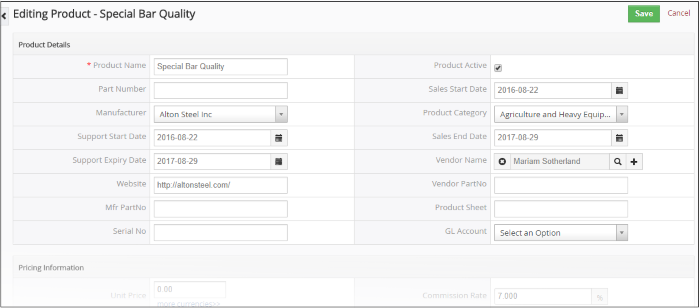
-
See this table for descriptions of the fields in the 'Product Details' interface
The links on the right of a product detail page let you view and manage the following items:
- Product Details - Shows complete product details
- Updates - Track all modifications done on the product record
- Modules - Allows to view the records of other modules that are linked to the product record. You can also link a new record from the modules. See 'Associate Records from other Modules to a Product' for more information.
- Product Bundles - View products that are sold alongside this product.You can bundle more products by clicking the 'Select Products' and 'Add Product' buttons. See 'Project Bundles' for more information.
- Parent Product - View the product of which this product is subsidiary. For example, a parent product could be a television set, which has a display unit as a subsidiary product.
- Select a desired product record
- Click 'Edit' to modify a product information
- 'More' menu:
- 'Delete Product' to delete product record.
- 'Duplicate' to clone the record to use it as the basis of a new product. See 'Clone a Product Record' to find out more.
- 'Create Invoice' to create an invoice for the product record. See 'Create an Invoice' to know more.
- 'Create Sales Order' to create a sales order for the product record. See 'Add a Sales Order' to know more.
- 'Create Purchase Order' to create a purchase order for the product. See 'Add a Purchase Order' for more information.
- 'Create Quote' to create a quote for the product record. See 'Create Quotes' for more details.
This
feature helps you to have sub-products for products. While creating
Sales Orders, Purchase Orders, Invoices and Quotes, upon selecting
parent product, all sub-products are automatically selected into the
cart.
To select sub-products under parent product
- Click 'Products' tab and select the desired product. (The parent product)
- In the detail view of parent product, click 'Product Bundles' in the right
- Click 'Select Products' or 'Add Product' to select from the existing products or create a new product respectively
After successfully creating a product bundle, the parent product and sub-products under it are ready for selection under Invoices, Purchase Order, Sales Order and Quotes.


