Mass Management of Invoices
You can edit/import to/export/de-duplicate several invoice records at once. This is useful when you are updating or altering details that are common to a set of invoice records. For example, you may have several invoices that are assigned to different staff members but would like to reassign them to a single person.
|
Tip: If you want to update the details of a single invoice record:
|
The interface allows you to:
Edit common details of several invoices
- Click 'All' > 'Invoice' (under 'Marketing and Sales') to open the 'invoice List' interface
- Select the invoices to be edited
- Click 'Actions' and choose 'Edit'
The 'Mass Editing Invoice' will open:
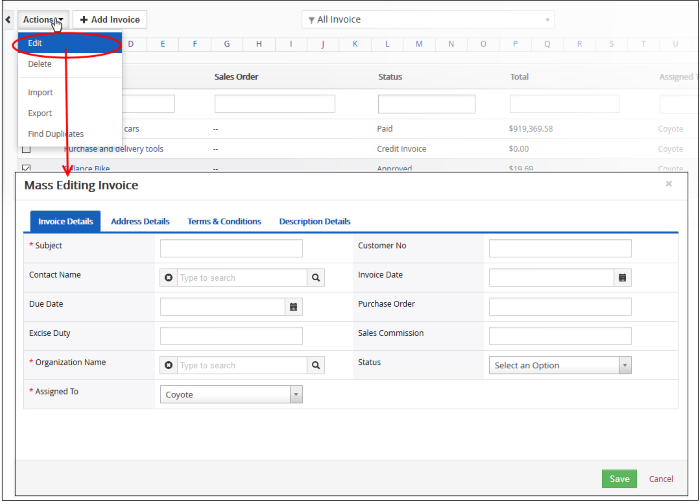
This interface contains four tabs:
- Invoice Details - Specify subject, contract name and more. See this table for descriptions of the fields in the 'Invoice Details' tab.
- Address Details - Enter a common value for billing and shipping addresses. See this table for descriptions of the fields in the 'Address Details' tab.
- Terms & Conditions - Provide a common 'Terms & Conditions' for the selected invoices.
- Description Details - Enter a common description for the selected invoices.
Invoice records that are no longer required can be removed.
- Click 'All' > 'Invoice' (under 'Marketing and Sales') to open the 'Invoice List' interface
- Select the invoices to be deleted
- Click 'Actions' and choose 'Delete' button.
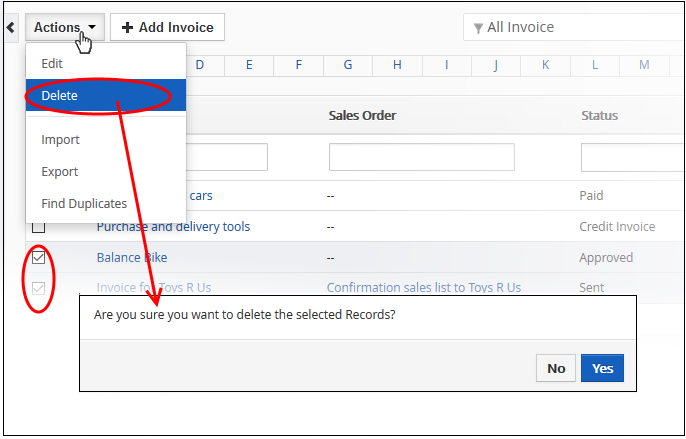
- Click 'Yes' in the confirmation dialog to remove the record(s)
Import / export Invoice Records
Export:
- Click 'All' > 'Invoice'
- (Optional) Select the invoices you wish to export
- Click 'Actions' > 'Export'
- Choose whether to export selected records, all visible records or all records
- Click 'Export Invoice'
- Invoices are exported in .csv format
Import:
- Click 'All' > 'Invoice'
- Click 'Actions' > 'Import'
- Browse to the file containing your invoice records
- Specify the format of your file
- Click 'Next' to begin the import.
See 'Import and Export Records' for more information.
You can find duplicates from multiple invoice records at once.
- Click 'All' > 'Invoice' (under 'Marketing and Sales') to open the 'Invoice List' interface
- Click 'Actions' and choose 'Find Duplicates'
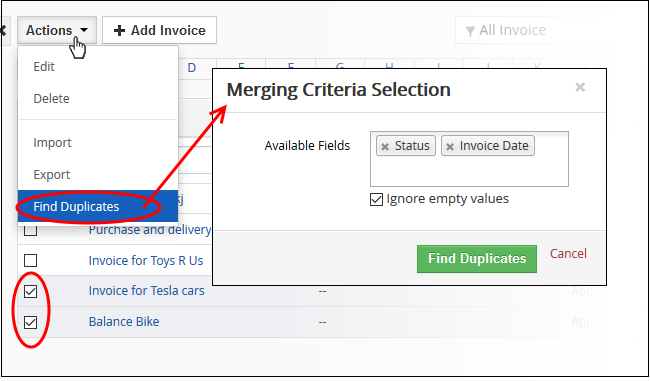
- Click in the 'Available Fields' box and choose the invoice related fields from the drop down. 'Ignore empty values' means the CRM will not consider matching blank fields as indicating a duplicate.
- Click 'Find Duplicates'
The 'Duplicate Invoice' page will be displayed.

- To delete a duplicate invoice record, select it and click the delete button on the top left.
- To merge duplicate records, select them in the 'Merge Select' rows and click 'Merge'

The 'Merge Records' dialog will be displayed:
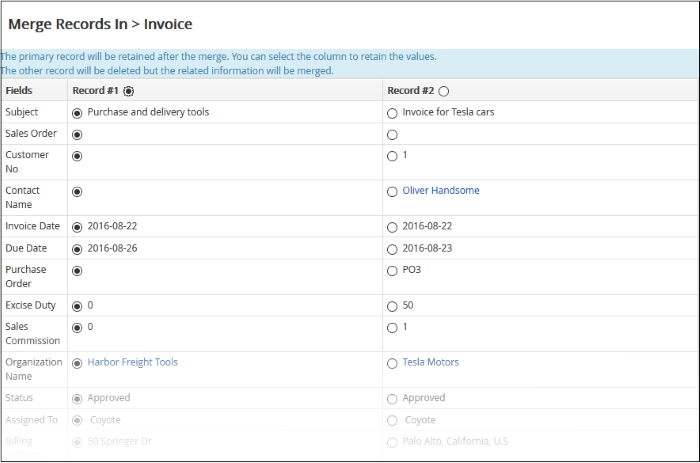
- The selected 'Record #' is the primary record. Select other record to change the primary record
- Select the column values that should be retained in the merged primary record. Please note you can select only one column value for the merged record
- Click
'Merge'. The records will be merged and displayed in the 'Invoice
List' page as per the selected column values.


