Manage Quotes
- The quotes list lets you view and update quote details, including contact information, shipping information, assigned staff and more.
- Open a quote then click 'Edit' to view the quote action menu. You can email a quote to your customer as a PDF attachment, duplicate the quote, export the quote to pdf, create an invoice from the quote and more.
- You can schedule activities and events for quotes from this interface. Activities will be shown in the calendars of team members that are assigned to the quote.
- Click 'All' > 'Quotes' to open the 'Quotes List' interface
- Click on a quote in the list to open the 'Quote Details' interface
To edit a quote:
- Open a quote as explained above
- Click 'Edit' in 'Quote Detail' interface
OR
- Click 'All' > 'Quote' to open the 'Quote List' interface
- Place your mouse cursor anywhere in the quote row to reveal the icons on the right of the row.
- Click
the 'pencil' icon to open the quote edit interface:
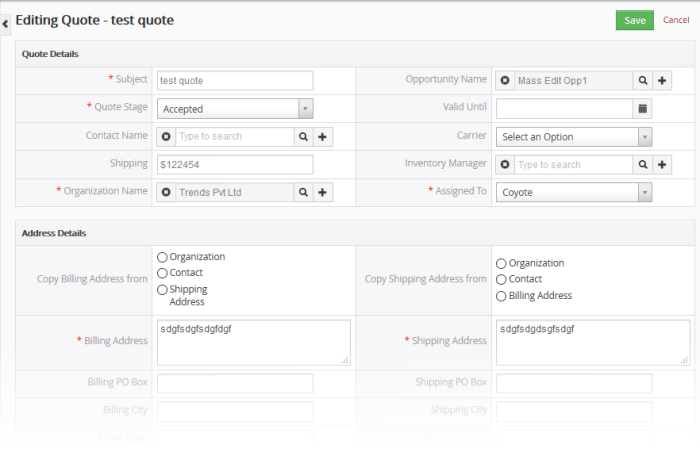
- See this table for descriptions of the fields in the 'Quote Details' interface
- Update
the quote details as required and click 'Save'
- Quote Details – Shows complete quote details
- Updates - Track all modifications done on the quote record
- Sale Order - Lists sales orders associated with the quote. You can associate an existing sales order with a quote by editing a sales order. Click 'All' > 'Sales Order' > open a sales order > click 'Edit' > use the 'Quote Name' field to specify the quote which you want to associate with the order.
- Activities - Allows you to view and add tasks to the quote
See Associate a Sale Order to a Quote for more details.
The interface allows you to:
- Select a desired quote record
- Click 'Edit' to modify a field information
- 'More' menu:
- 'Delete Quote' to delete quote record
- 'Duplicate' to clone the record to use it as the basis of a new quote. See 'Clone a record' to find out more
- 'Export to PDF' to export the quote record
- ''Send Email with PDF' to send the quote to a contact as pdf attachment. See 'Emails' to know more
- 'Create Invoice' to create an invoice for the quote record. See 'Create an Invoice' to know more
- 'Generate Sales Order' to create a sales order for the quote record. See 'Associate a Sales order to a Quote to know more
Activities
A 'To Do' activity is a task with a set start time and a due date. You can assign the quote 'to do' to a staff member. For example, you may require the staff member to configure the quote, or may simply want to tell them to send it to the customer by a certain time. You can add a description in the field at the bottom. Quote activities will be added to the Customer Relationship Management (CRM) calendar.
To create an 'To Do' activity:
- Click 'All' > 'Quote' (under 'Marketing and Sales') to open the 'Quote List' interface
- Click the quote name then click 'Activities' from the menu on the right
- Click 'To Do' in the activities interface
The 'Creating New To Do' interface will open:
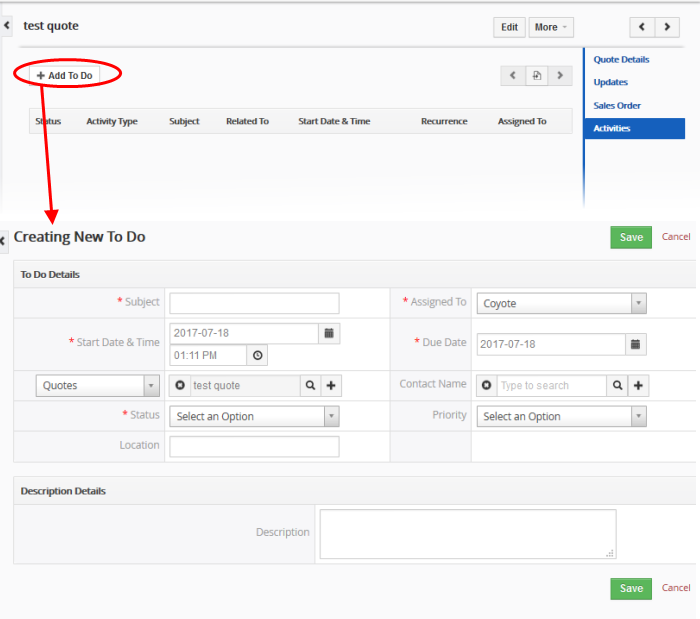
- Complete your activity details and click 'Save'.
See 'Manage Shared Calendar' for more details on the 'Event/To Do' full form.


