Mass Management of Opportunities
CRM allows you to edit, delete and add comments for several opportunities records at once. This is useful when you are updating or altering details that are common to a set of opportunities records. For example, you may have several opportunities with different staff members, different close dates and different projected revenues, but would like to pass a common comment to staff assigned to those opportunities.
|
Tip: If you want to update the details of a single opportunity record:
|
The interface allows you to:
To edit common details of several opportunities
- Click 'All' > 'Opportunities' (under 'Marketing and Sales') to open the 'Opportunities List' interface
- Select the opportunities to be edited
- Click 'Actions' and choose 'Edit'
The 'Mass Editing Opportunities' pop-up will appear:
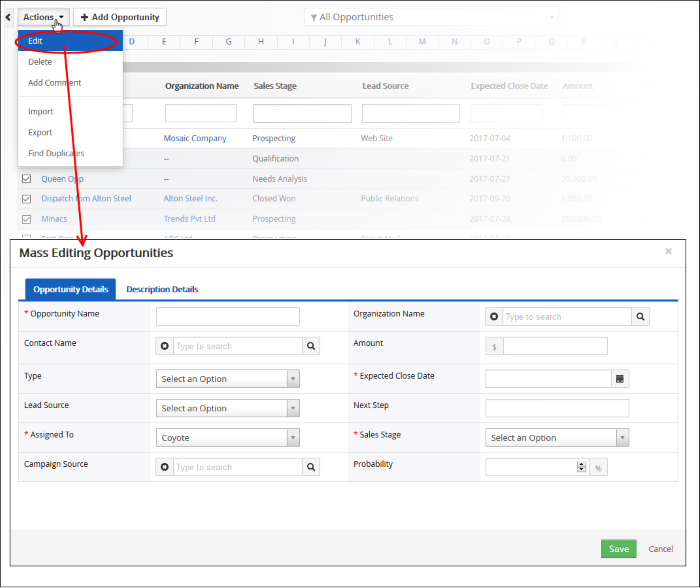
It contains four tabs:
- Quotes Details
- Address Details
- Terms & Conditions
- Description
Details
The 'Opportunity Details' tab allows you to specify opportunity name, organization name and more.
- Enter the new values for the parameters. See this table for descriptions of the fields in the 'Opportunity Details' tab
- Click 'Save'.
The 'Description Details' tab allows you to enter a common description for the selected opportunities records.
- Enter the new description and click 'Save'
Opportunities records that are no longer required can be removed.
To remove opportunities records
- Click 'All' > 'Opportunities' (under 'Marketing and Sales') to open the 'Lead List' interface
- Select the opportunities to be deleted
- Click 'Actions' and choose 'Delete' button.
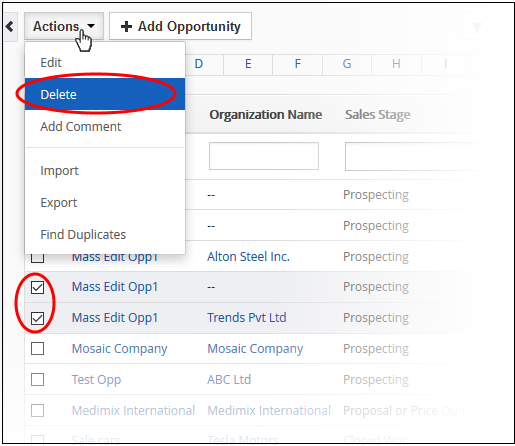
- Click 'Yes' in the confirmation dialog to remove the record(s)

Add Comments to Opportunities Records
You can update a comment that applies to all the selected opportunities.
To do this:
- Click 'All' > 'Opportunities' (under 'Marketing and Sales') to open the ' Opportunities List' interface
- Select the opportunities to which you need to add comment
- Click 'Add Comment' and enter the comments
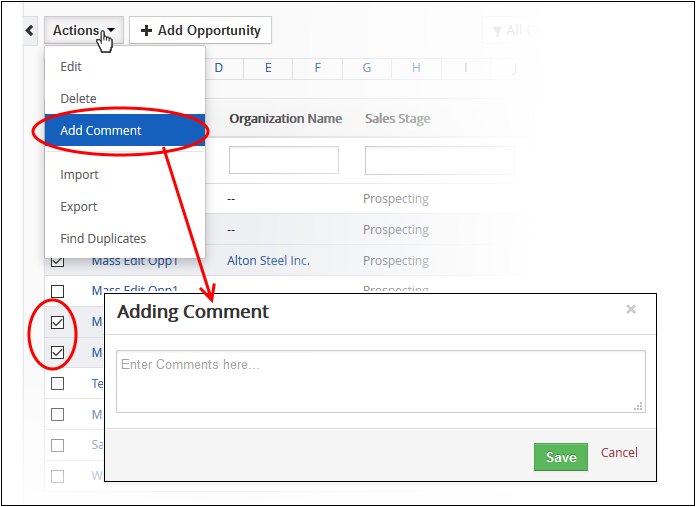
-
Click 'Save'
Import / Export Opportunities Records
You can import saved records and export opportunities records from this interface. See 'Import and Export Records' for more information.
You can find duplicate records from multiple opportunity records at once.
To find duplicate opportunities records
- Click 'All' > 'Opportunities' (under 'Marketing and Sales') to open the 'Opportunities List' interface
- Click 'Actions' and choose 'Find Duplicates'
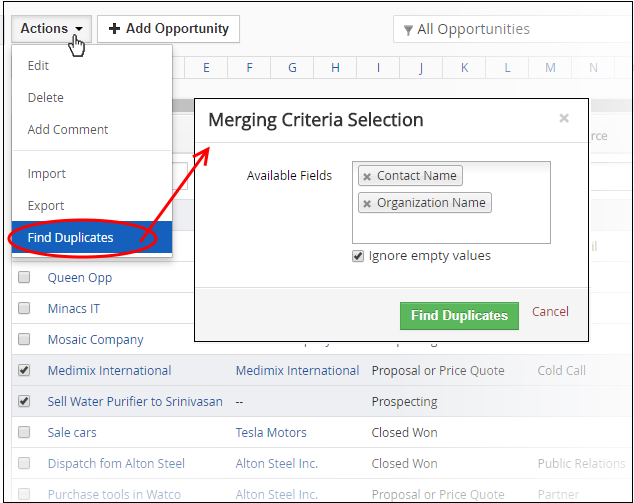
- Click in the 'Available Fields' box and choose the opportunity related fields from the drop down. 'Ignore empty values' means the CRM will not consider matching blank fields as indicating a duplicate
- Click 'Find Duplicates'
The 'Duplicate Opportunities' page will be displayed.

- To delete a duplicate opportunity record, select it and click the delete button on the top left.
- To merge duplicate records, select them in the 'Merge Select' rows and click 'Merge'

The 'Merge Records' dialog will be displayed:
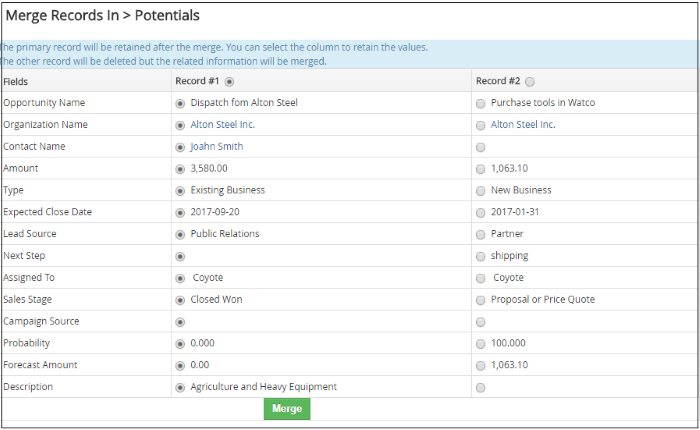
- Select the column values that should be retained in the merged record. Please note you can select only one column value for the merged record
- Click 'Merge'. The records will be merged and displayed in the 'Opportunities List' page as per the selected column values


