Mass Management of Campaigns
Customer Relationship Management (CRM) allows you to edit the details of several campaign records at once. This is useful when you are updating or altering details that are common for a selected set of campaign records. For example, you may have created several campaigns to run concurrently for the same product but with different audiences, different close dates and different expected/actual costs.
|
Tip:
If you want to update the details of a single campaign record:
|
The interface allows you to:
You can also remove several campaign records at once from the 'Campaigns List' interface.
To edit common details of several campaigns
- Click 'All' > 'Campaigns' (under 'Marketing and Sales') to open the 'Campaign List' interface
- Select the campaigns to be edited
- Click 'Actions' and choose 'Edit'
The 'Mass Editing Campaigns' pop-up will appear:
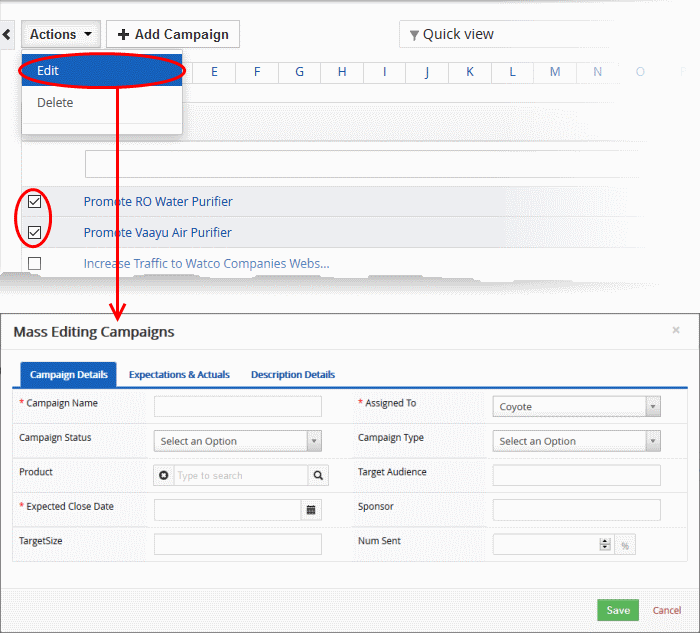
It contains three tabs:
The 'Campaign Details' tab allows you to enter new values for campaign name, campaign status, assignee and more.
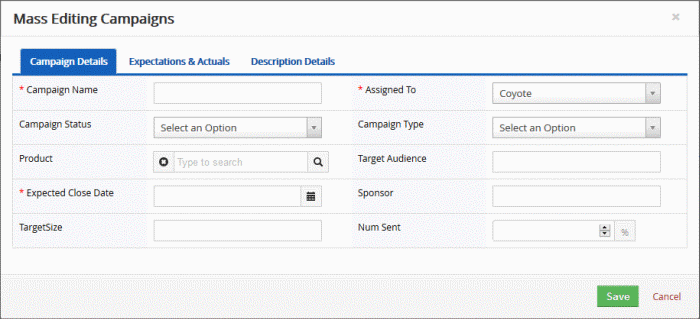
- Enter the new values for the parameters. See this table for descriptions of the fields in the 'Campaign Details' tab
- Click
'Save'.
The 'Expectations & Actuals' tab allows you to dynamically update expected and actual budget and actual costs incurred, revenue, sales and more.
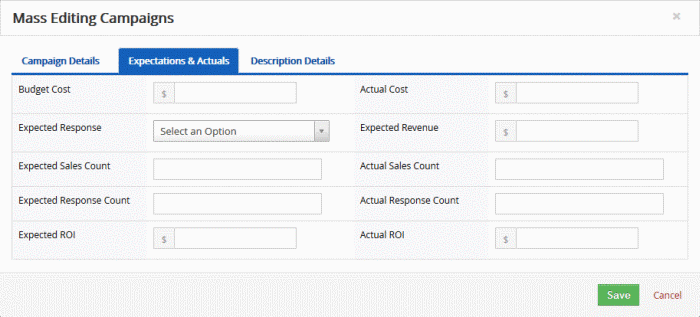
- Enter the new values for the parameters. See this table for descriptions of the fields in the 'Expectations and Actuals' tab
- Click 'Save'.
The 'Description Details' tab allows you to enter a common description for the selected campaign records.
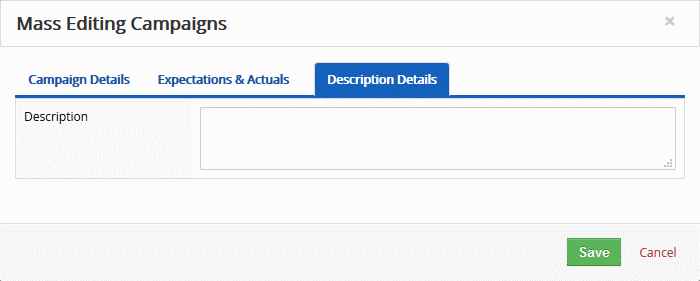
- Enter the new description and click 'Save'
The records for the campaigns that are completed/discontinued or the records that are not required anymore, can be removed from CRM.
To remove campaign records
- Click 'All' > 'Campaigns' (under 'Marketing and Sales') to open the 'Campaign List' interface
- Select the campaign(s) to be edited
- Click 'Actions' and choose 'Delete'
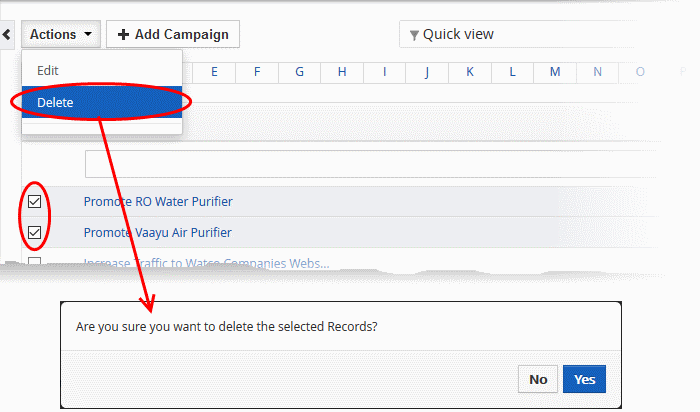
- Click 'Yes' in the confirmation dialog to remove the record(s).


