Outgoing Email Server Settings
- Click the cog icon at top-right then click 'CRM Settings'
- Click the 'Other Settings' then 'Outgoing Server'
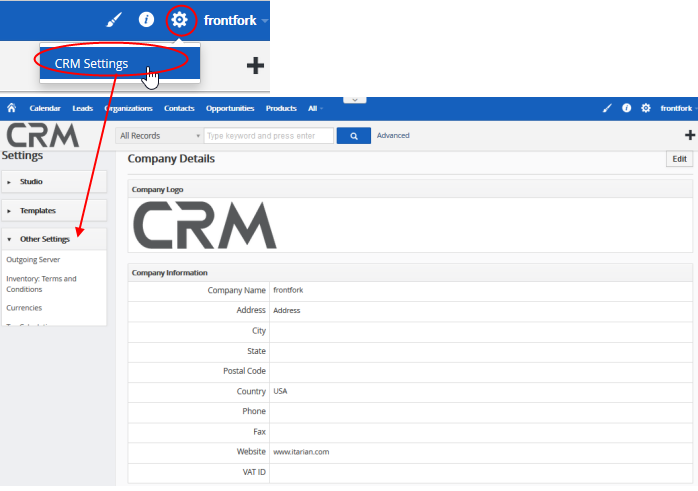
- The default 'Outgoing Server' setting interface will open:
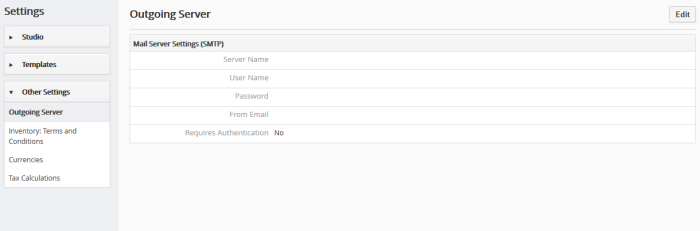
- To modify, click the 'Edit' button in the top-right
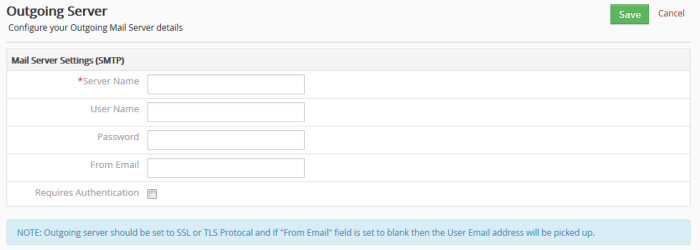
- Server Name - Enter the hostname and port of your mail-server. For example, mail.yourdomain.com:465
- User Name – Enter your mail server user name
- Password – Enter your mail server password
- From Email – Enter the email address from which mails will be sent
- Requires Authentication – Enable if your outgoing server requires clients to identify themselves to prove they have permission to send mail through the server
- Click
'Save' to save your configuration.
|
Tip:
|


