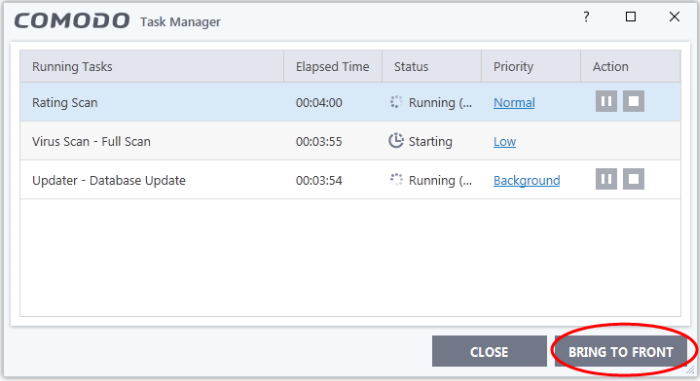Manage CCS Tasks
- Comodo Client Security may have several tasks running simultaneously.
- For example, virus scans and virus database updates may run concurrently.
- The 'Task Manager' interface lets you view all currently running tasks
Open the task manager
- Click 'Tasks' on the CCS home screen
- Click
'Advanced Tasks' > 'Open Task Manager'
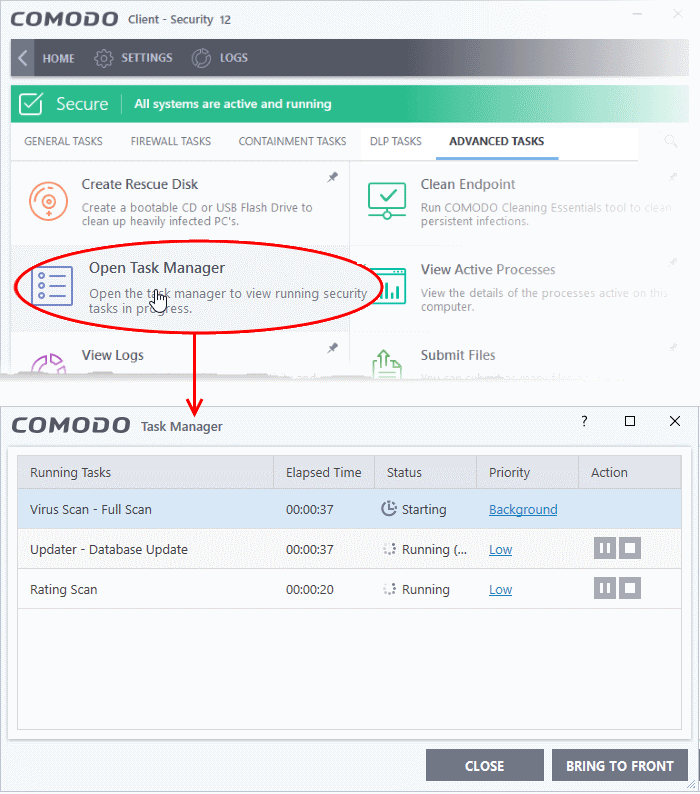
From the 'Task Manager' interface, you can:
The 'Priority' column show the level of resources committed to the task at run. A higher priority means the task runs more smoothly, but consumes more system resources.
Change the priority of a task
- Click the current priority and select the new one you want to assign:
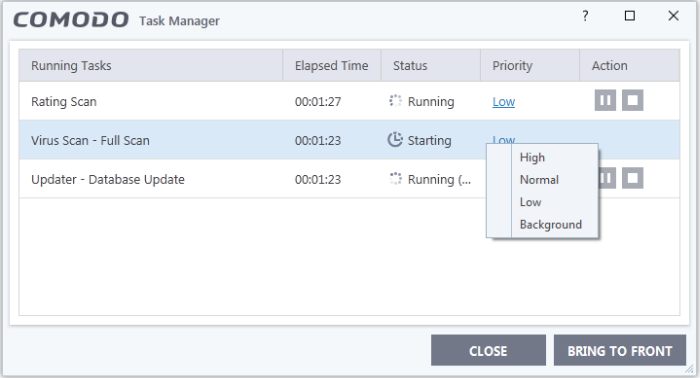
Pause/Resume or stop running tasks
Use the buttons in the action column to pause, resume or stop a process:
- Click the 'Pause' button to temporarily stop a running task
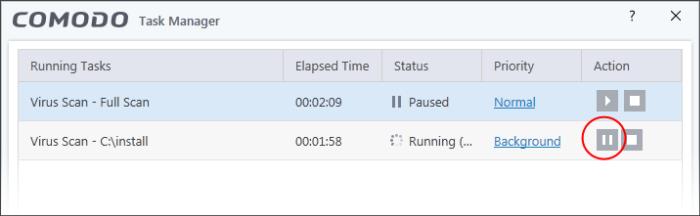
-
Click the 'Resume' button to restart a suspended task
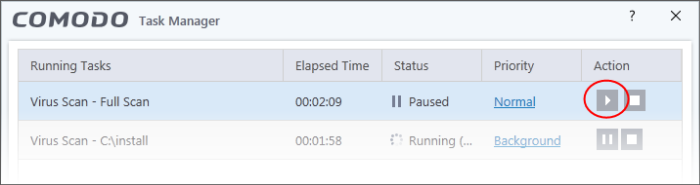
- Click the 'Stop' button to terminate a running task
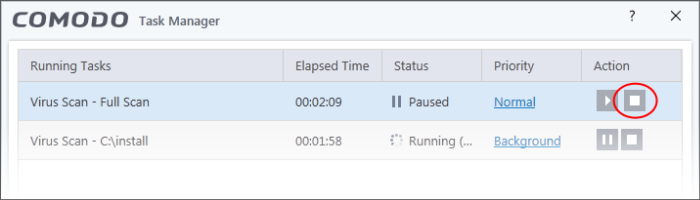
Bring
a running task to the foreground
- To view the progress of a background task, select the task and click 'Bring to Front'