Block any Downloads of a Specific File Type
This page explains how to configure CCS to prohibit downloads of specific types of file.
Example scenarios:
- Some malicious websites try to push malware in .exe file format. These files, known as executables, can run commands on your computer. If the .exe is malicious then these commands could install a virus, initiate a buffer overflow attack or could contain code to turn your PC into a zombie. For this reason, you may wish to block all downloads of files with a .exe file extension.
- You may also want to block the download of audio files (.wma, .mp3, .wav, .midi), video files (.wmv, .avi, .mpeg, .swf ) or image files (.bmp. .jpg, .png) for various reasons.
You can block downloads of a specific file type by configuring 'Blocked Files' in the HIPS module:
1. Click 'Settings' on the CCS home screen
2. Click 'HIPS' > 'Protected Objects'
3. Click the 'Blocked Files' tab:
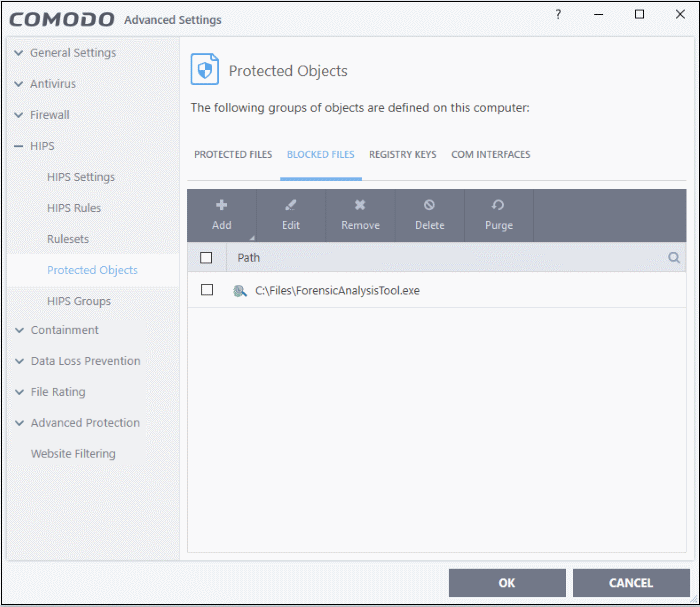
4. Click 'Add' > 'Applications'.
5. Browse to the default download folder for your browser from the 'Open' dialog:
6. Select any file from the folder and click 'Open'.
7. Select the entry from the Blocked Files interface, and click 'Edit' at the top
8. Replace the name of the file with simply '*.file_extension', where 'file_extension' is the file type you wish to block. For example:
- Change 'C:/Users/[username]/Downloads/file-name.pdf' to C:/Users/[username]/Downloads/*.exe to block all files with *.exe extension
- Change 'C:/Users/[username]/Downloads/file-name.xls' to C:/Users/[username]/Downloads/*.jpg to block all files with *.jpg extension
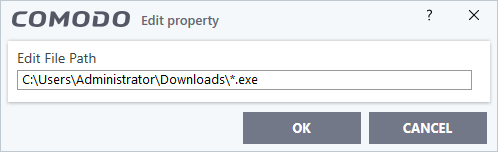
9. Click 'OK' in the 'Edit Property' dialog.
10. Click 'OK' to save your settings.
This will block browser downloads of the specific file type to your 'Downloads' folder. Repeat the process if other browsers on your system have a different download folder.
|
Note: Blocking files in this way will only block downloads of specific file types to specific folders. If you change the folder for browser downloads then the download will be allowed. |
|
Tip:
|


