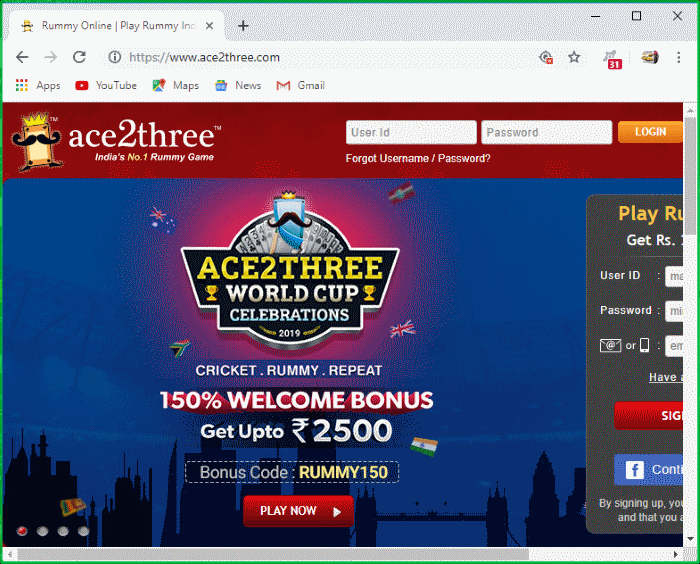Run Browsers inside the Container
- This page explains how to run your internet browser inside the container.
- Surfing the internet with a contained browser is the same as normal, with the benefit that any malicious files you inadvertently download cannot damage your real computer.
- You can also create a desktop shortcut to run the browser inside the container on future occasions. The following image shows how a 'virtual' shortcut will appear on your desktop:

There are two ways to run a browser in the container:
Start a browser from the desktop widget
- The CCS desktop widget shortcuts to run your browsers in the container:
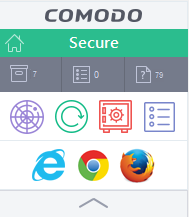
- To start a browser inside the container, click on the browser shortcut icon.
Start a browser from the 'Containment Tasks' interface
- Click 'Tasks' > 'Containment Tasks'
- Click 'Run Virtual'
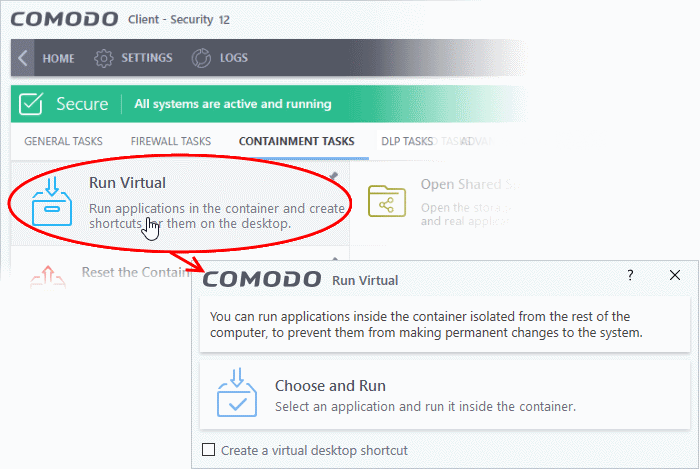
- Click 'Choose and Run' then navigate to the install location of the browser. Select the .exe file of the browser.
-
Select 'Create a virtual desktop shortcut' to quickly run the application in the container in future.
The browser will run with a green border around it, indicating that it is contained: