Antivirus Logs
- Click 'Logs' in the CCS menu bar
- Select 'Antivirus Events' from the drop-down at upper-left
- Antivirus
logs contains stats about scanned objects, the
settings used for each task, and a history of actions performed on
individual files. Logs are recorded for real-time protection events,
antivirus database updates and more.
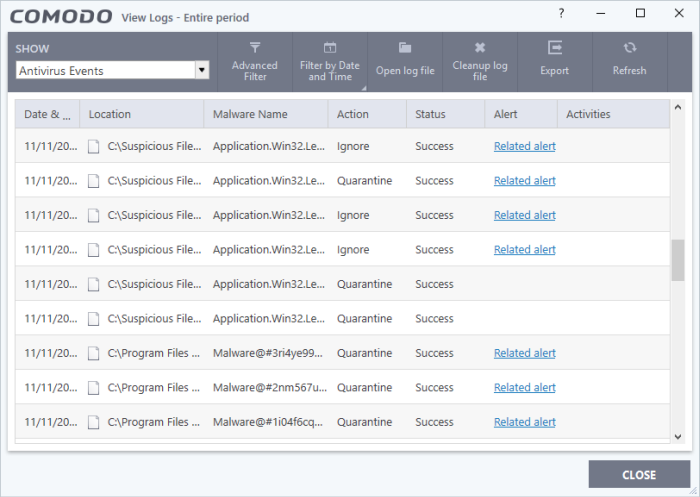
- Date & Time - When the event occurred.
- Location - The installation path of the suspicious application.
- Malware Name - The malicious item that was detected.
- Action - How the malware was handled by CCS.
- Status - Whether the action taken was a success or failure.
- Alert - Click 'Related Alert' to view the notification generated by the event.
|
Note:
Alerts are only shown if 'Do not Show Antivirus Alerts' is
disabled in 'Settings' > 'Antivirus' > 'Real-time Scan'. |
- Export - Save the logs as a HTML file. You can also right-click inside the log viewer and choose 'Export'.
- Open log file - Browse to and view a saved log file.
- Cleanup log file - Delete the selected event log.
- Refresh - Reload the current list and show the latest logs.
- Click any column header to sort the entries in ascending / descending order.


