Blocked Zones
- Click 'Settings' > 'Firewall' > 'Network Zones' > 'Blocked Zones'.
- A computer network lets you share information and resources with other users and computers.
- There are some networks which you trust and want to grant access to, including your home or work network.
- Conversely, there may be other networks with which you want to restrict communication, or even block entirely.
- The 'Blocked Zones' section allows you to configure restrictions on network zones that you do not trust.
|
Note: We advise new or inexperienced users to first read 'Network Zones', 'Stealth Ports Wizard' and 'Application Rules' before blocking zones using this interface. |
Add and manage blocked zones
- Click 'Settings' on the CCS home screen
- Click 'Firewall' > 'Network Zones'
- Click the 'Blocked Zones' tab:
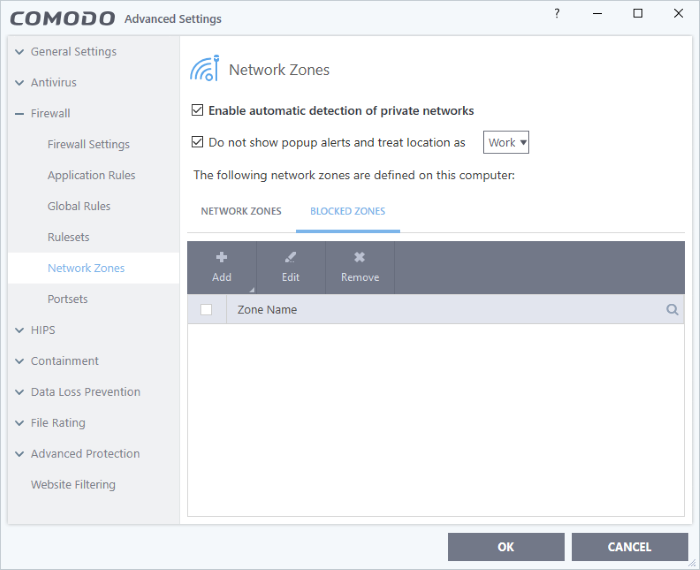
The 'Blocked Zones' tab allows you to:
|
Note 1: You must create a zone before you can block it. There are two ways to do this;
Note 2: You cannot reconfigure existing zones from this interface. (e.g., to add or modify IP addresses). You need to use 'Network Zones' if you want to change the settings of existing zones. |
You can search for specific blocked zone by clicking the magnifying glass icon and entering the name of the zone in part or full.
Deny access to an existing network zone
- Click 'Settings' on the CCS home screen
- Click 'Firewall' > 'Network Zones'
- Click the 'Blocked Zones' tab
- Click 'Add' button at the top and choose 'Network Zones' from the options
- Select the particular zone you wish to block.
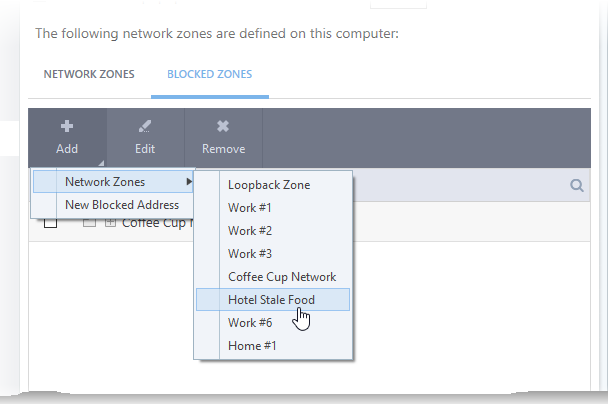
The selected zone will appear in the 'Blocked Zones' interface.
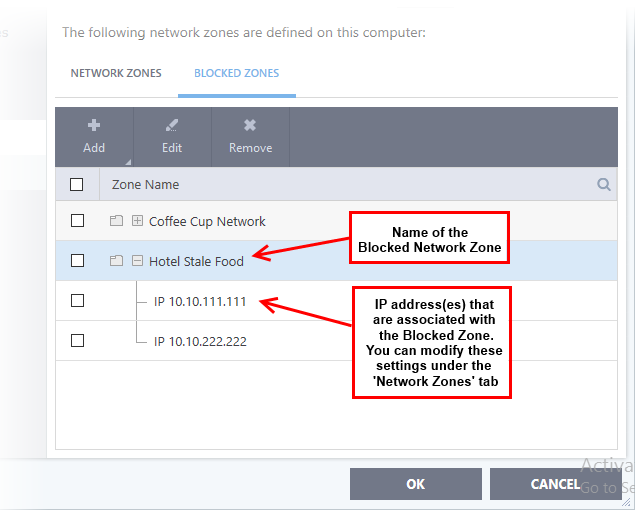
-
Click 'OK' to confirm your choice.
- All traffic to and from devices in this zone is now blocked.
Deny access to a network by manually defining a new blocked zone
- Click 'Settings' on the CCS home screen
- Click 'Firewall' > 'Network Zones'
- Click the 'Blocked Zones' tab
- Click the 'Add' button and choose 'New Blocked Address':
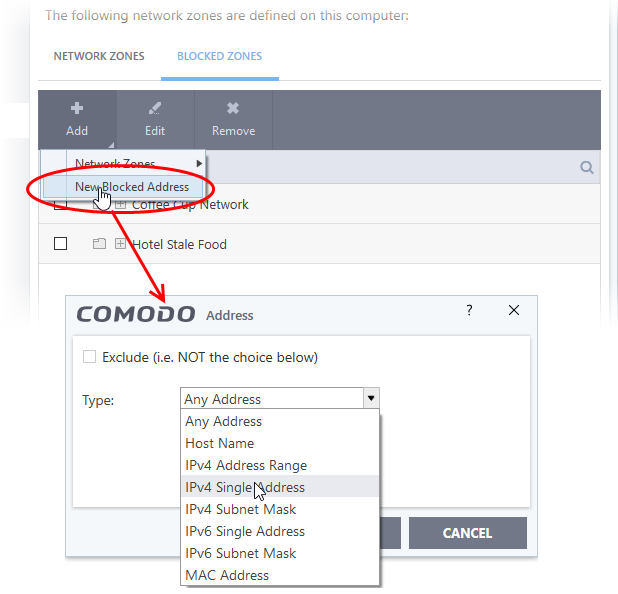
Select the address type you wish to block from the 'Type' drop-down. Select 'Exclude' if you want to block all IP addresses except for the ones you specify using the drop-down.
-
Any - Defaults to an IP range of 0.0.0.0- 255.255.255.255 to block connection from all IP addresses.
-
Host Name - Choose a named host which denotes your IP address. Enter the name in the 'Host Name' text field
-
IPv4 Address Range – Choose all IP addresses covered by a range - for example a range in your private network.
- Enter the first and last IP addresses in the 'Start IP' and 'End IP' text boxes.
-
IPv4 Single Address - Choose a single IPv4 address
- Enter the IP address in the 'IP' text box, e.g., 192.168.200.113.
-
IPv4 Subnet mask - Choose an IPv4 network. IP networks can be divided into smaller networks called sub-networks (or subnets). An IP address/ Mask is a subnet defined by IP address and mask of the network.
- Enter the IP address and Mask of the network.
-
IPv6 Address Range - Choose all IPv6 addresses covered by a range - for example a segment in your private network
- Enter the first and last IPv6 addresses in the 'Start IP' and 'End IP' text boxes.
-
Single IPv6 Address - Choose an IPv6 address
- Enter the IP address in the 'IP' text box, e.g., 3ffe:1900:4545:3:200:f8ff:fe21:67cf.
-
IPv6 Subnet Mask - Choose a IPv6 network. IP networks can be divided into smaller networks called sub-networks (or subnets). An IP address/ Mask is a subnet defined by IP address and mask of the network.
- Enter the IP address and 'Mask' of the network in the respective fields
-
MAC Address - Choose a single source/destination by specifying its physical address
- Enter the physical address in the 'MAC Address' text box.
- Exclude (i.e. NOT the choice below) - The opposite of what you specify is applicable.
-
Select the address to be blocked and click 'OK'.
The address(es) you block will appear in the 'Blocked Zones' tab. You can modify these addresses at any time by selecting the entry and clicking 'Edit'.
-
Click 'OK' in 'Network Zones' interface to confirm your choice. All traffic intended for and originating from devices in this zone is now blocked.


