Manage CCS Configurations
- Click 'Settings' > 'General Settings' > 'Configuration'.
- CCS lets you export your current security settings as a profile. You can then import the profile on another computer with CCS installed, and avoid having to configure everything again.
- Exporting your settings is a great time-saver if:
- You are a network admin who wants to implement a standard configuration on multiple computers.
- You need to uninstall and re-install CCS or Windows, and want to quickly implement your old settings.
|
Note: Any changes you make over time are automatically saved in the 'Active' profile. If you want to export your current settings then export the 'Active' profile. |
- The configurations area lets you switch your currently active profile and import/export profiles.
Access the configuration settings interface
- Click 'Settings' at the top of the CCS home screen
- Click 'General Settings' > 'Configuration'
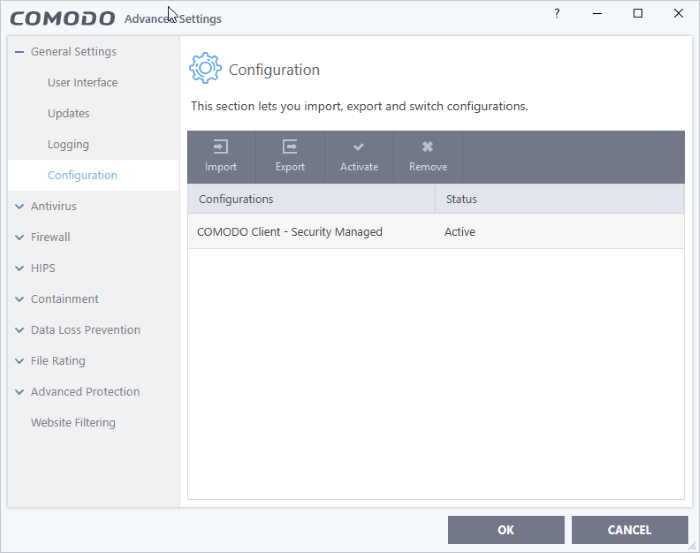
The configurations interface shows all
Comodo and user-defined profiles. The 'Active' profile is the one
that is currently in effect on your computer. The following
sections explain more about:


