Restore Incorrectly Quarantined Item(s)
This page explains how to restore an item from quarantine. You may want to do this if
- You think CCS has incorrectly classed it as malicious (a false positive)
- It was manually moved to quarantine by mistake
Restore an item from quarantine
- Click 'Tasks' > 'General Tasks'
- Click 'View Quarantine'
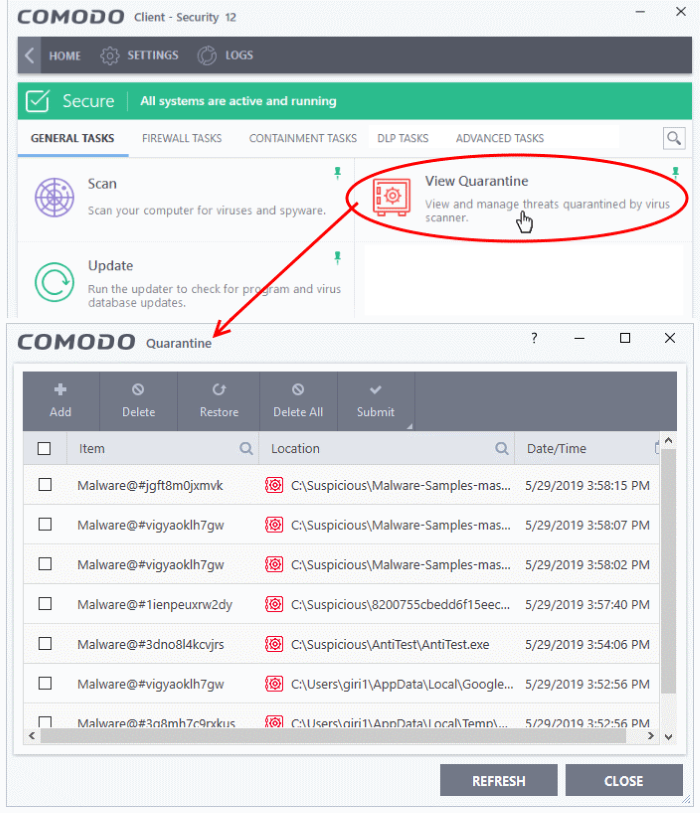
- Select the item(s) you wish to move out of quarantine and click the 'Restore' button.
- You will then be asked if you wish to create an exclusion for the file so that it will not be flagged by future antivirus scans:
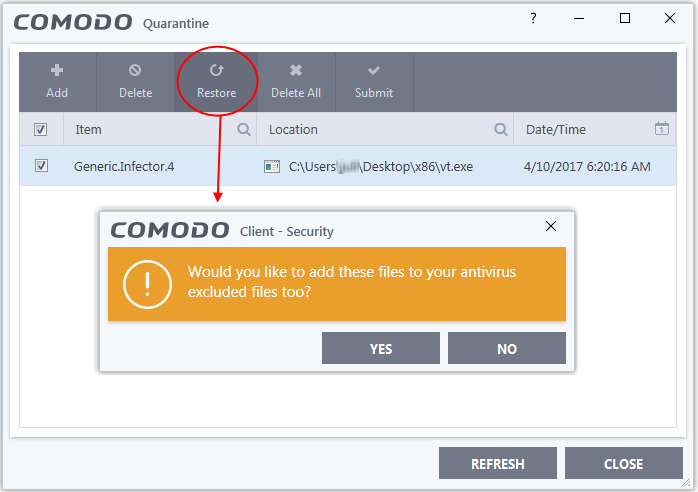
- 'Yes' - The items will be restored to their original locations and added to the antivirus exclusion list. The restored files will be skipped in future AV scans.
- 'No' - The items will be restored to their original locations but may still be flagged by future AC scans.
See Manage Quarantined Items and Submit Quarantined Items to Comodo for Analysis for more information on this topic.
- Click 'Close' to exit.


