Suppress CCS Alerts Temporarily
- CCS shows you an alert if it finds a security threat, and also shows alerts for general system messages.
- 'Silent mode' lets you temporarily disable these alerts so they don't interrupt games or a presentation etc.
- During this time, operations that can interfere with user experience are either suppressed or postponed. This includes alerts and scheduled scans.
- All protection components are still 100% active in silent mode.
Temporarily stop pop-up alerts
- Click 'Silent Mode' button on the CCS home screen:
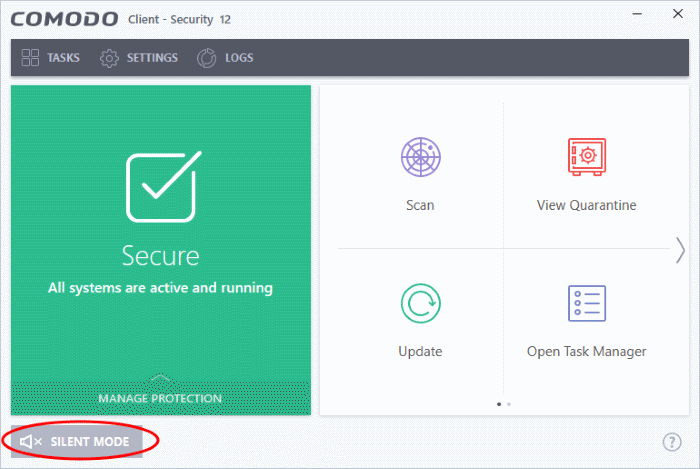
OR
- Right-click on the CCS tray icon and select 'Silent Mode'
The
alerts are now suppressed.
- To resume alerts and scheduled scans, just deactivate 'Silent Mode' from the home screen or tray icon.


