Procedure Settings for Mac Profiles
- A procedure is a script designed to accomplish a specific task on target devices. For example, you can run procedures to change the permissions on specific folders on a multiple devices, or lock a device after a certain period of time.
- You can run scripts on Mac devices by adding a 'Procedure' section to a profile. You can create your own script or use one of the library of predefined scripts.
- New scripts must be approved by an admin before they can be deployed.
- Note - This section lets you manage the procedures on a specific profile. The procedures themselves are actually created at 'Configuration Templates' > 'Procedures'. Click here for help to create a procedure.
Add procedures to a Mac profile
- Click 'Configuration Templates' > 'Profiles'
- Open a Mac profile in the list
- Click 'Add Profile Section' > 'Procedures'
- Click ‘Edit' at top-right then ‘Add':
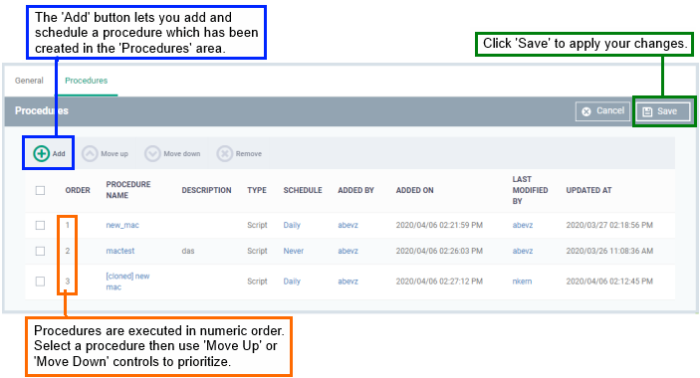
- The ‘add’ screen lets you schedule the procedure and choose various other settings:
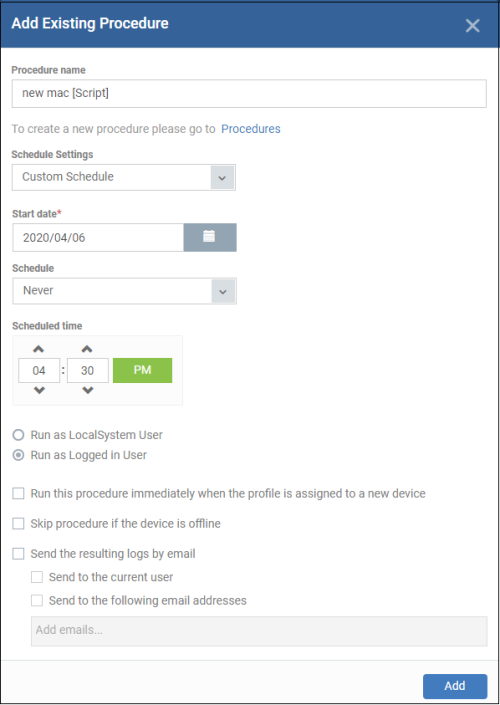
|
Parameter |
Description |
|---|---|
|
Procedure Name |
Choose an existing procedure by typing the first few characters of the procedure name. Make sure you have already approved the procedure. See View and Manage Procedures if you want help to create procedures. |
|
Schedule Settings |
Custom Schedule Set a time-slot for the procedure to run on devices which use this profile (optional).
|
|
User Account Options |
|
|
Execution Options |
Run this procedure immediately when the
profile is assigned to a new device The procedure will
run on target devices as soon as the profile is applied to the
device, in addition to any schedule. Skip procedure if the device is offline The procedure will be aborted if
the device is not connected to EM at the time of execution. By default, procedures are queued for later deployment if the device is not connected to EM. The task will be executed as soon as it comes online.
|
|
Report Options |
Script procedures only.
|
|
Configure parameters |
Only for script procedures with variable parameters.
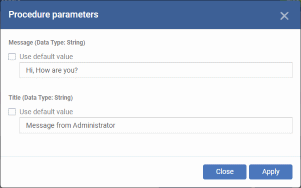
|
- Click 'Add'
- Repeat the process to add multiple procedures to the profile
- Click
'Save' to add the procedures to the profile
Edit a
procedure:
- Click 'Configuration Templates' > 'Profiles'
- Open the Mac profile containing the procedures component to be edited
- Click the 'Procedures' tab
- Click 'Edit' and select the procedure that needs to be modified.
- Modify the procedure as required and save it
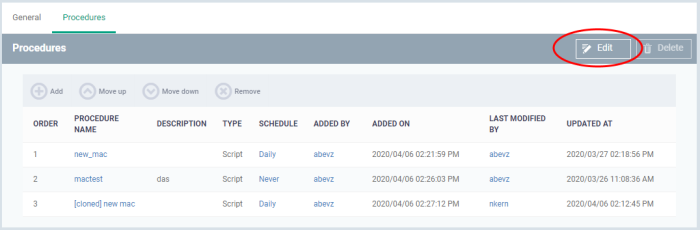
- Then click either 'Add', 'Move Up', 'Move down', or 'Remove' based on the changes that need to take effect.
- Click 'Add' to add another procedure to the existing list
- Click 'Move Up' to increase the priority of the procedure.
- Click 'Move Down' to decrease the priority of the procedure.
- Click 'Remove' to delete the procedure.
- Click 'Save'.


