Integrate Apple DEP with Endpoint Manager
- Click 'Settings' > 'Apple DEP'
After integrating EM with DEP:
- Admins no longer have to manually configure each device, nor individually enroll each device with EM. All devices you register with DEP will automatically become managed by Endpoint Manager as soon as they are turned on.
- All setup tasks, including EM enrollment, are carried out over-the-air (OTA) at device start-up. You can even choose to skip the various setup wizards that usually appear when a device is first turned on.
- Devices can never become unmanaged without your consent, even if the device is factory reset. Admins have to remove them from Endpoint Manager to unmanage them.
Endpoint
Manager (EM) currently supports iOS devices only.
See https://www.apple.com/business/docs/site/DEP_Guide.pdf for more information about Apple DEP.
Process In brief
- Add Apple devices to your DEP account
- Create a virtual MDM server in your DEP account and link it to Endpoint Manager (EM)
- Once linked, devices in your DEP account are synced with EM
- Click 'Settings' > 'Apple DEP' > 'Devices' to view them
- Create a DEP profile and assign it to your devices. The DEP profile lets you enable supervisor mode and skip setup wizards
- User activates the device
- Once activated, EM profiles are applied to the device and it is enrolled into EM
- You can view the devices at 'Devices' > 'Device List’
- If you remove a device from your DEP account, it remains enrolled in Endpoint Manager.
- If you remove a device from EM, it remains enrolled in DEP. You will have to reapply the DEP profile or manually enroll it again to return it to EM.
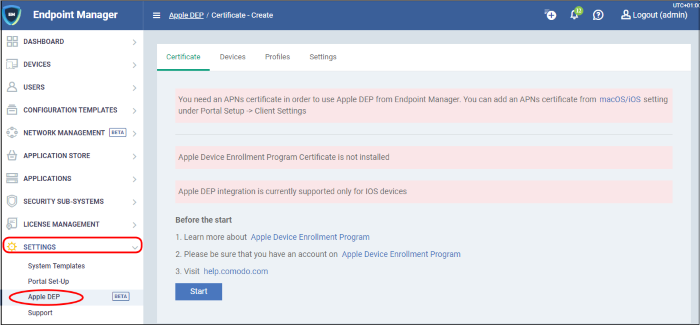
Click the following links for help to integrate Endpoint Manager with DEP:


