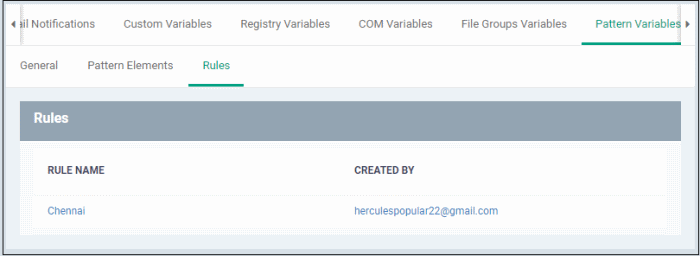View and Manage Pattern Variables
- Click 'Settings' > 'System Templates' > 'Pattern Variables'
- A 'pattern' is the format used by the type of sensitive data that you want to find. For example, DLP identifies social security numbers by searching for a name and a 9 digit number in a 3-2-4 format, like '123-45-6789'.
- For example, the social security number pattern is a name and a 9 digit number in a 3-2-4 format (like '123-45-6789').
- Patterns are used in DLP search rules which you add to a device profile. The rules detect data which matches the pattern.
- See Data Loss Prevention Rules for more about creating and adding rules to profiles
- See Data Loss Prevention Scans for more about running DLP scans and viewing the results
- You can also create custom patterns according to your requirements.
Open the DLP data patterns screen
- Click 'Settings' > 'System Templates'
- Click the 'Pattern Variables' tab
- The
interface shows all available patterns including predefined and
custom patterns:

- A keyword group is a list of specific items that EM will search for. For example, the 'Name' group contains a list of common first names. EM ships with a set of pre-defined keyword groups.
- You MUST add keywords to a keyword group or the pattern will not work. For example, you should add all names you want to search for to the 'Names' keyword group.
- You can configure keywords and groups at 'Settings' > 'System Templates' > 'Keyword Variables'
- See View and Manage Keyword Groups for help to manage keyword groups
The following table shows available predefined patterns:
|
Pattern |
Description |
|---|---|
|
Name with 5 Digit Account Number |
Consists of Keyword Group 'Names' and 5 digit bank account number |
|
Name with 6 Digit Account Number |
Consists of Keyword Group 'Names' and 6 digit bank account number |
|
Name with 7 Digit Account Number |
Consists of Keyword Group 'Names' and 7 digit bank account number |
|
Name with 8 Digit Account Number |
Consists of Keyword Group 'Names' and 8 digit bank account number |
|
Name with 9 Digit Account Number |
Consists of Keyword Group 'Names' and 9 digit bank account number |
|
Name with 10 Digit Account Number |
Consists of Keyword Group 'Names' and 10 digit bank account number |
|
Name with SSN |
Consists of Social Security Number and Keyword Group 'Names' |
|
ABA Routing number |
Consists of American Bankers Association (ABA) routing number. This is the nine digit bank code printed in negotiable instruments in the US. |
|
Date of birth |
Consists of Birth Date |
|
Credit Card Number |
Consists of Credit Card Number |
|
IP Network |
Consists of IPv4 and IPv6 IP Addresses Examples: 192.0.2.0/24 198.51.100.0 2001:0db8:85a3:0000:0000:8a2e:0370:7334 2001:db8:1234::/48 |
|
Network Address |
Consists of URLs, and domain names Examples: http://domain.name https://domain.name www.domain.name domain.com local.net |
|
IBAN Code |
Bank account number in International Bank Account Number (IBAN) format. |
|
MAC Address |
Searches for mac addresses, the unique identifier assigned to network cards. |
| Turkish Nationality ID Number | Consists of citizen number in Turkey |
Create a new custom pattern
- Click 'Settings' > 'System Templates'
- Click the 'Pattern Variables' tab
- Click ‘Create Pattern’
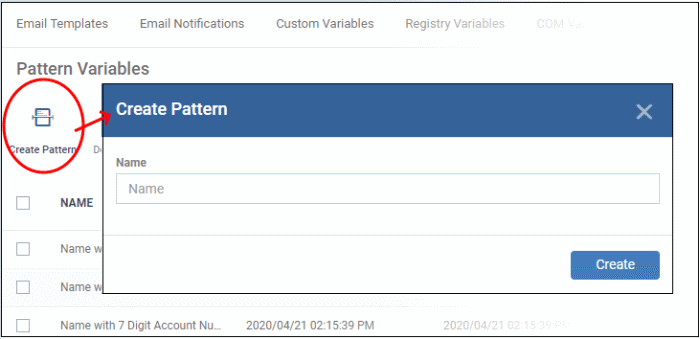
Name – Enter a label for the pattern and click ‘Create’.
The pattern is saved and lets you add pattern types:
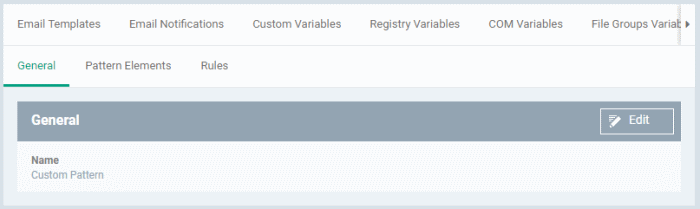
General– Click ‘Edit’ and update pattern label if required.
Pattern Elements - Lets you configure the pattern types.
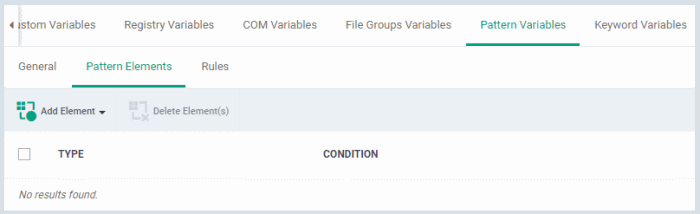
- Click ‘Add Element’

- Click a pattern type to select it
The details of each pattern type is explained above in the table except for the following:
- Keyword - Enter a keyword as a parameter
- Keyword Groups - Select either ‘Names’ or ‘Network Terms’ groups
- Custom Mask - Specify what CCS should search for.
- Select ‘Keyword’ from the ‘Add Element’ drop-down
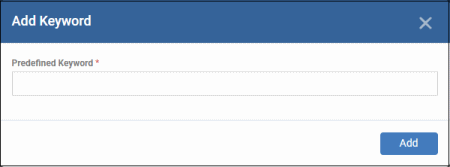
- Predefined Keyword – Enter a keyword and click ‘Add’
- Select ‘Keyword Groups’ from the ‘Add Element’ drop-down
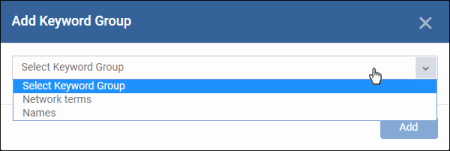
- Select a group from the drop-down and click ‘Add’
- Select ‘Custom Mask’ from the ‘Add Element’ drop-down
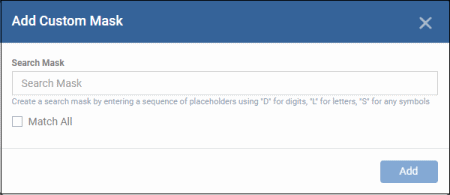
- Search Mask – Specify the placeholders that should be added to the custom pattern type. See below:
- A – any symbol or letter
- D – digits
- L - letters
- S – any ASCII symbols.
- Match All – Specify if you want DLP rules to check information type fully or partially.
- Enabled – DLP rule is triggered only if all data defined are true.
- Disabled - DLP rule is triggered even if partial data defined are true.
You can add only two pattern elements to a pattern. You can select the pattern when creating DLP discovery rule. See Create DLP Discovery Rules and add them to Profiles for more details.
Rules
The ‘rules’ tab shows the DLP rules that use the pattern.