View Version and Support Information
- Click
'Settings' > 'Support'
The support panel shows contact information, Endpoint Manager version, and a list of platforms supported by this version.
View
version and support details
- Click
'Settings' > 'Support'
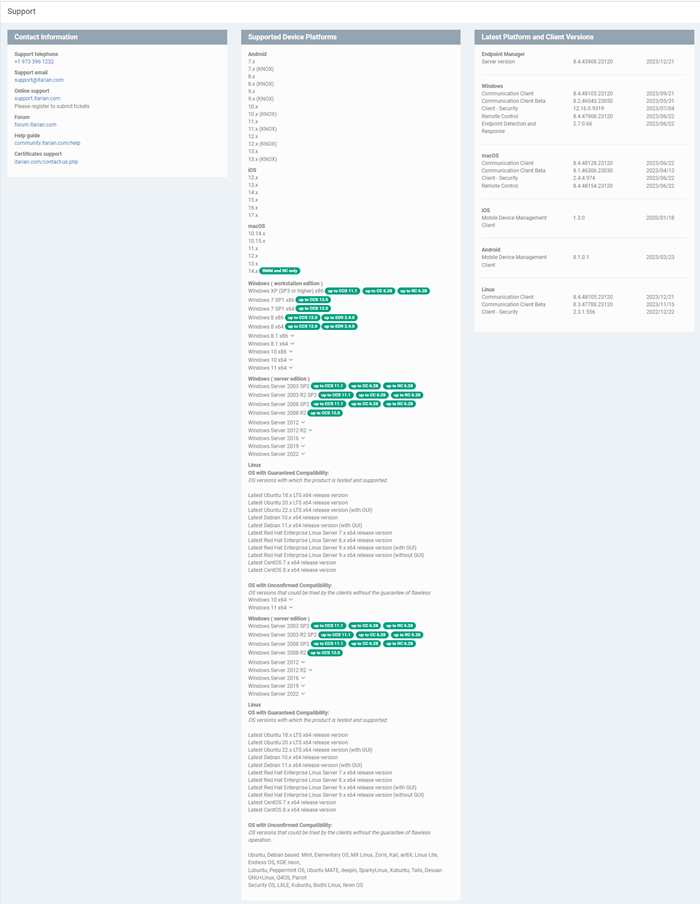

- Contact Information - Support telephone numbers and email addresses
- Supported Device Platforms - The devices and operating systems supported by this version of Endpoint Manager.
- Latest Platform and Client Versions - Version numbers of the Endpoint Manager server and client software.
- Right-click
on the communication client tray icon and select 'Submit ticket'.
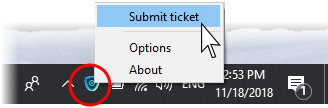
The 'Submit
ticket' dialog opens:
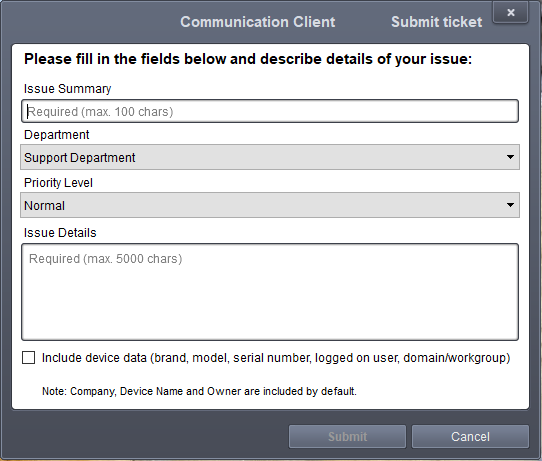
- Issue Summary - Provide a short description of the issue
- Department - Select the department to whom the ticket should be assigned
- Priority Level - Select the priority from the drop-down. The levels are: Low, Normal, High and Critical
- Issue Details - Provide detailed description of the issue
Click
'Submit'.
|
Tip: Tip: You can rebrand the ‘Submit ticket’ window, and/or add specific departments for the end-user to choose. See Communication Client and Comodo Client - Security Application UI Settings in Create Windows Profiles for help with this. |
A support
ticket will be created in the Service Desk module of the ITarian account based on your subscription and assigned to the
selected department.


