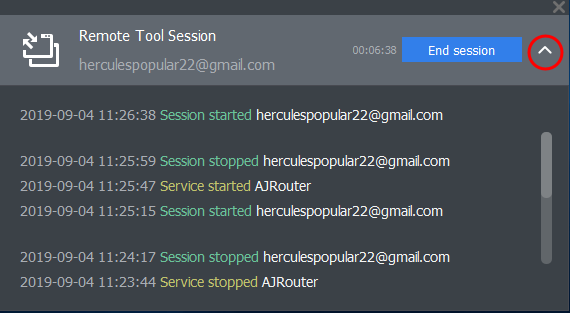Manage Services on Remote Windows Devices
Service explorer lets you remotely view all running services on a managed Windows device.
- Click 'Devices' > 'Device List'
- Click the 'Device Management' tab in the top-menu
- Select a company or a group to view just their devices
Or
- Select 'Show all' to view every device enrolled to EM
- Select the target Windows device
- Click 'Remote Tools' > 'Service Explorer':
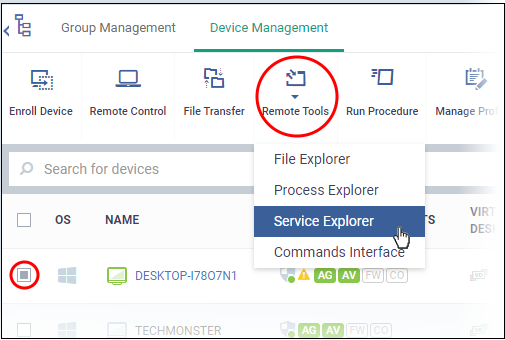
You might see an alert if you try to access this feature outside of a maintenance window:
Warning message
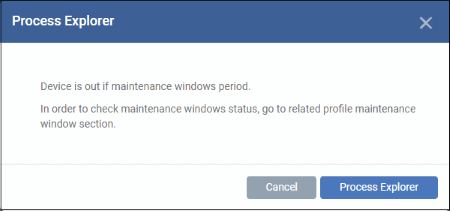
- Click 'Service Explorer' to continue anyway
Blocked message
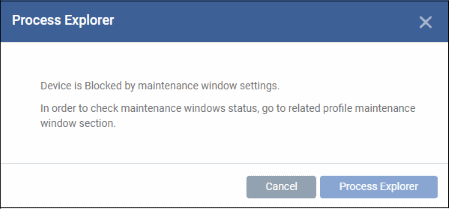
- Select user type – Choose the user account under which you want to remotely manage services on the target device.
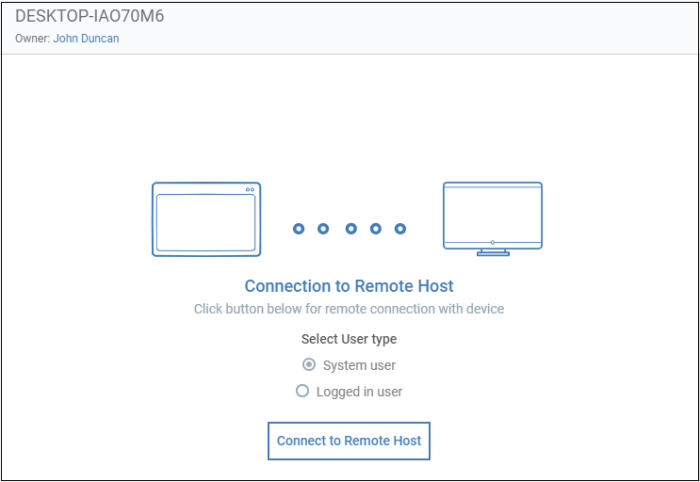
- Click 'Connect to Remote Host' to establish the connection.
- Click 'Cancel Connection' to terminate immediately.
- A request message is shown to the end-user if notifications are enabled:
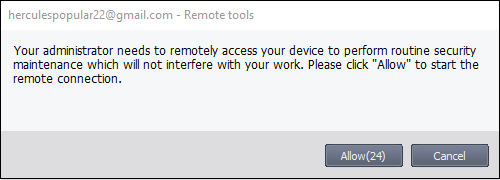
- Note. You can configure these notices in remote tool settings. You have the following options:
Once the connection has been established, Endpoint Manager shows all running services on the remote device:
- Silent control - Take control without notifying the user
- Ask then allow - Ask user permission, but take control anyway if they don't respond within a set time
- Ask then deny access - Ask end-user permission, and close the connection if they don't respond within a set time
- Do not allow - Prohibit remote take-over of devices that use this profile.

- Use the buttons above the table to start, pause and restart selected services
- Click the funnel icon to filter services by various criteria
- Search for a service by typing its name in the search field. Matching results are shown for the letters entered.
- The following notification is shown on the endpoint while you are connected:

- The users can view your activities by clicking the arrow on the left: