View and Manage Profiles Associated with a Device
Click 'Devices' > 'Device List' > 'Device Management' > click the name of a Mac device > 'Associated profiles'
- The 'Associated Profiles' tab displays a list of all currently active configuration profiles on the device. A profile may have been applied to a device because:
- it is a default profile for the device's operating system.
- the profile was specifically applied to the device
- the profile was applied to the device’s user. The profile is then applied to all devices that the user owns.
- the device is a member of a device group. The device inherits all profiles applied to the device group.
- the device owner is a member of a user group. The device inherits all profiles applied to the user group.
See Profiles for Mac OS Devices for more details on configuration profiles.
View and manage the profiles associated with a device
- Click 'Devices' > 'Device List'
- Click the 'Device Management' tab in the top-menu
- Select a company or a group to view just their devices
Or
- Select 'Show all' to view every device added to EM
- Click on any Mac OS device then select the 'Associated Profiles' tab
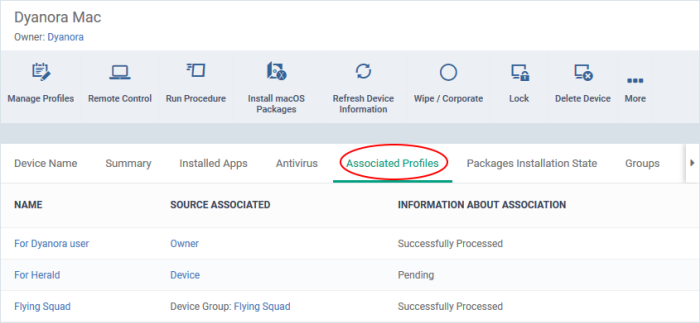
|
Column Heading |
Description |
|---|---|
|
Name |
The profile label.
|
|
Source Associated |
How the profile was applied to the device. Profiles can be applied to a device in different ways:
Click the source to view and manage profiles associated with that source. |
|
Information about Association |
Whether the profile has been successfully applied to the device or is pending. |
-
Click the 'Name' column header to sort the items in the alphabetical order of the names of the items.
Add
or Remove Profiles
-
Click 'Manage Profiles' to add or remove profiles. See View And Manage Profiles Associated With A Device for more details.


