Create Windows Profiles
- ITarian introduced a new assigned- profile billing section to make billing more flexible. The windows profile 'Section' contains 'ITarian Essential','ITarian Device',and 'XCS'.
- Select and configure the profile sections which you need to add.Click here to view the profile and active components associated with it.
- The following sections explain more about each area:
- Click 'Configuration Templates' > 'Profiles' > 'Create' > 'Create Windows Profile':
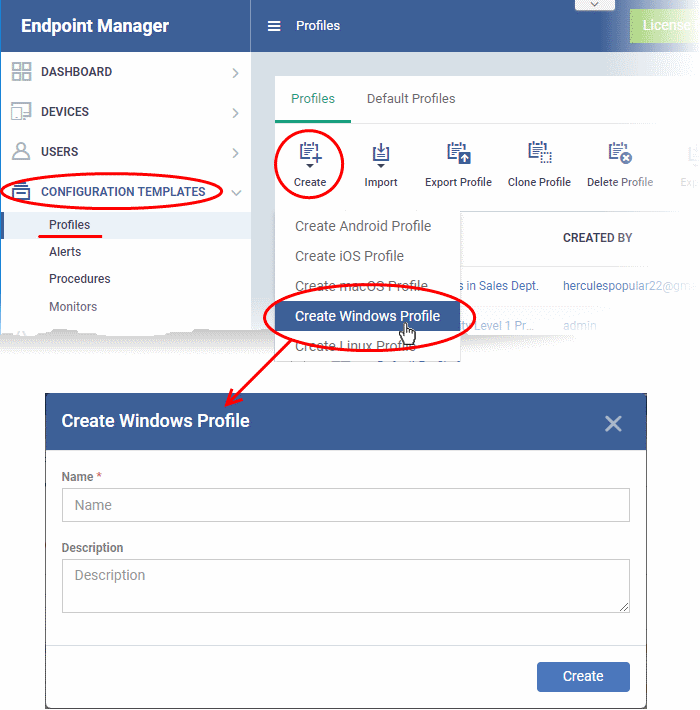
- Enter a name and description for the profile
- Click
the 'Create' button
- The new profile appears in 'Configuration Templates' > 'Profiles'. Click the profile name to open its configuration screen.
- After you have created your profile you can apply it to devices, users and device groups/user groups.
- You can make any profile a 'Default' profile by selecting the 'General' tab then clicking the 'Edit' button.
- A 'default' profile is one that is applied automatically to any device which matches its operating system. You can have multiple 'default' profiles per operating system.
- The rest of this section explains the processes above in more detail, and includes descriptions of each profile section.
- Select a profile to open the configuration screen. A default profile is shown below.
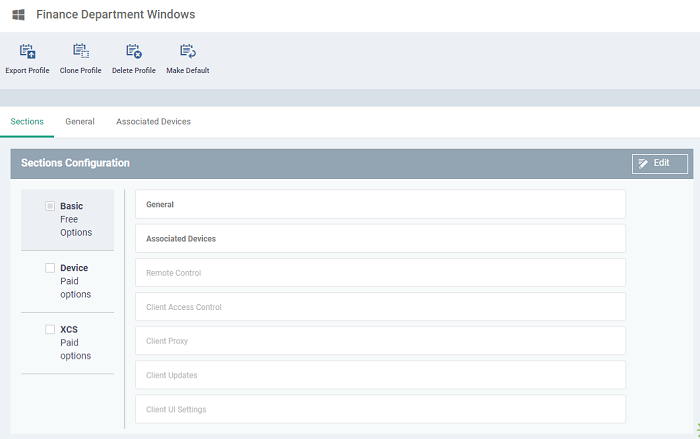
Note: Please follow 3 steps to set up the profile configuration to ensure you are invoiced correctly or not invoiced as a free user and have all the benefits you have enabled.
The new 'Sections' tab of the profile allows administrators to choose precisely what they require.
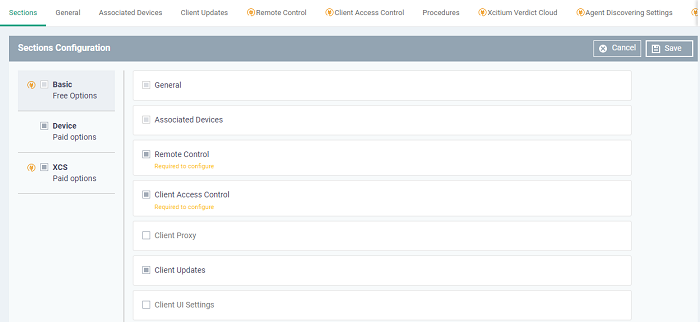
Sections are
divided into two parts:
- The left pane shows the enabled and selected “ITarian Essential Free Options”,
“ITarian Device Paid Options” and “XCS Paid Options” which you can enable or disable.
- ITarian Essential - All the sections with free licenses included within the ITarian Essential
- ITarian Device - All the sections
are included within ITarian Device license per device.
- XCS - Xcitium Client Security license will include all the
sections license per device.
- The right pane shows the list of features for each option which you can
enable or disable.
- When you edit a cloned or create a
profile,
you will need to enable or disable paid ITarian Device and XCS options.,
Client Updates, Client Rebranding, Firewall, etc.
- Select the profile section you need to configure. Select the box next to
the license / group of items you want to configure so the profile will
enable.
- Click 'Save' to update the profile and section view.
Step 2: Configure Profile Sections
- After saving the profile the system will display the new sections as
shown above.You need to
configure the highlighted 'Yellow warning text' sections and 'Plug icon' on
section title
- Click ‘Edit’ and
configure highlighted features
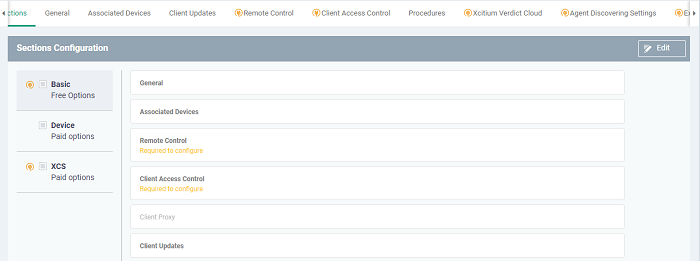
- Click 'Save' to configure your profile. Now you can assign the profile to devices, device groups, or users.
Step 3: Confirm Assignments
- Click 'Devices' > 'Device List' > 'Device Management'
- The 'Device Management' screen is an inventory of all mobile devices and
endpoints for a company.Here you can view the added profile sections in the device management tab.
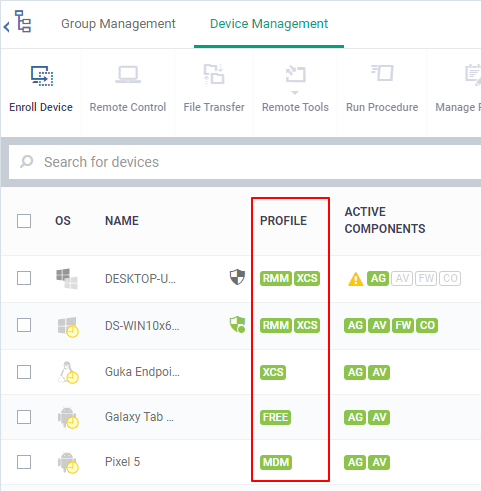
- If a profile has multiple section like ITarian Device and Xcitium Client Security, you will get two
green boxes showing 'RMM' & 'XCS' in this column.
|
Profile - Column Descriptions |
|||
|
Profile |
Application |
Active Components |
Description |
|
RMM |
Device
Agent |
AG |
Devices
with patching, monitoring, scripting, and Remote Control enabled. |
|
RMM
| XCS |
Device
Agent, Xcitium Client Security |
AG,AV,FW,CO |
Devices
with patching, monitoring, scripting, Remote Control, Xcitium anti-virus,
Xcitium firewall, and Xcitium containment enabled. |
|
XCS |
Device
Agent, Xcitium Client Security |
AG,AV,FW,CO |
Devices
with Remove Control, Xcitium antivirus, Xcitium firewall, and Xcitium
containment enabled. |
|
MDM |
Mobile
Agent |
MDM |
Devices
with Mobile Device Management |
|
FREE |
Device
Agent |
AG |
Devices
with Remote Control |
View General section
- Click 'General' tab, this will provide you the summary of the created profile.
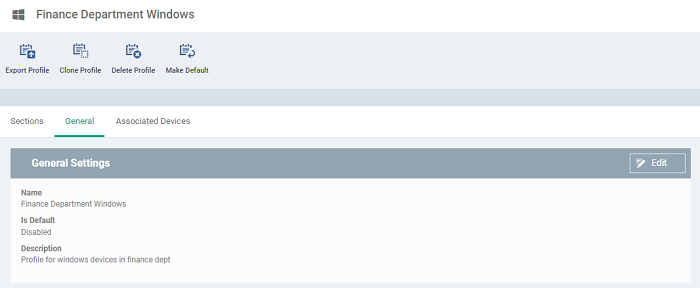
- Click 'Edit' if you wish to modify basic profile settings:
- ''Is Default?' - A 'default' profile is one that is applied automatically to any device which matches its operating system. You can have multiple 'default' profiles per operating system.
- Click 'Save'.
The new
section will be available as a tab in the profile configuration page:Use the following links to learn more about each profile section:


