Send Enrollment Link to iOS Devices
Click 'Devices' > 'Device List' > 'Device Management' > click the name of an iOS device > 'Send Agent Enrollment Link'
- Endpoint Manager lets you resend a shortcut for enrollment of the MDM agent app installed on the device, if the user has missed to complete the device enrollment process.
Background:
iOS device enrollment process involves two steps
-
Installation of MDM profile
-
Installation and enrollment of MDM agent app. The MDM agent is essential to connect the device to Endpoint Manager:
The agent app download and installation starts after the installation of the MDM profile:
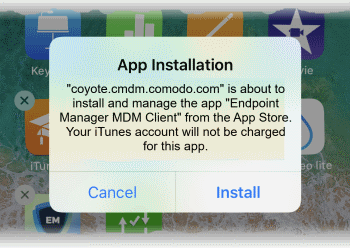
- Once the agent is installed, a green 'Run after install' icon appears on the home screen
- The user needs to tap the icon in order for the agent to enroll itself to Endpoint Manager.
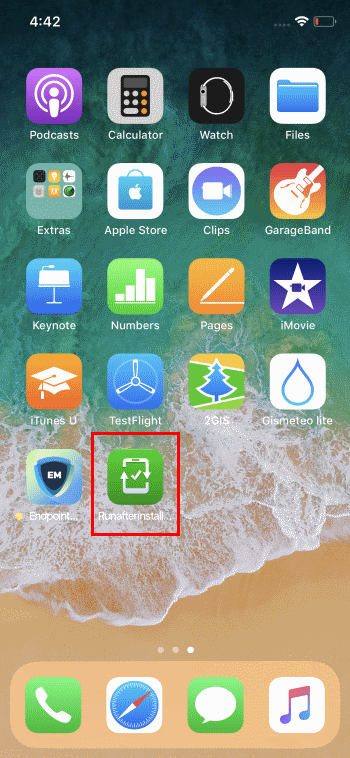
If the user misses to tap the icon and accidentally removed the shortcut from the home screen, you can send the shortcut from the Endpoint Manager portal. This enables the user to enroll the agent to EM.
See Enroll iOS Devices to read more.
Resend agent enrollment link
- Click 'Devices' > 'Device List'
- Click the 'Device Management' tab above the control buttons
- Select a company or group on the left to view only their devices
Or
- Select 'Show all' to view every device added to EM
- Click the name of the iOS device to which you want to send the enrollment link
- Click 'Send Agent Enrollment Link'
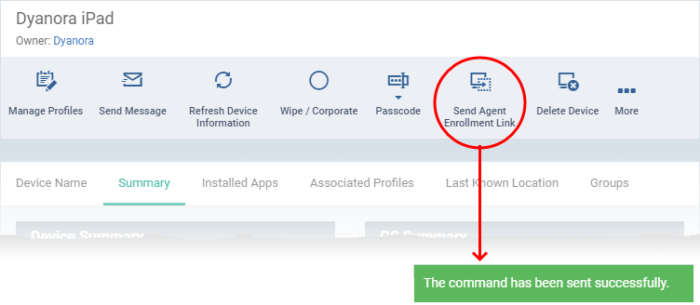
The command is sent to the device. The green shortcut icon for enrolling the agent to EM, reappears on the home screen of the device.
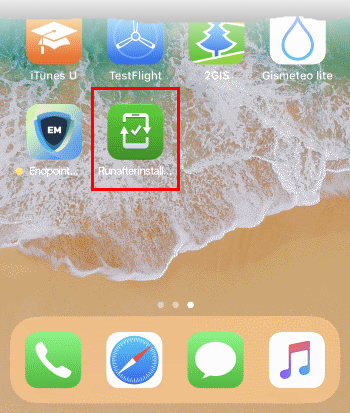
The user needs to tap the icon to enroll the agent installed on the device to Endpoint Manager.


