Manage Android Devices
Click 'Devices' > 'Device List' > 'Device Management' > click the name of an Android device
- The device details page lets you view hardware/software details, manage profiles and manage installed apps.
- You can also send messages to or sound an alarm on the device, remotely lock the device, track device location and more.
|
Note: If you haven't done so already, you should first enroll users then enroll their devices. |
- Click 'Devices' > 'Device List'
- Click the 'Device Management' tab above the control buttons
- Select a company or group on the left to view only their devices
Or
- Select 'Show all' to view every device added to EM
- Click the name of any Android device to open the 'Device Details' pane:
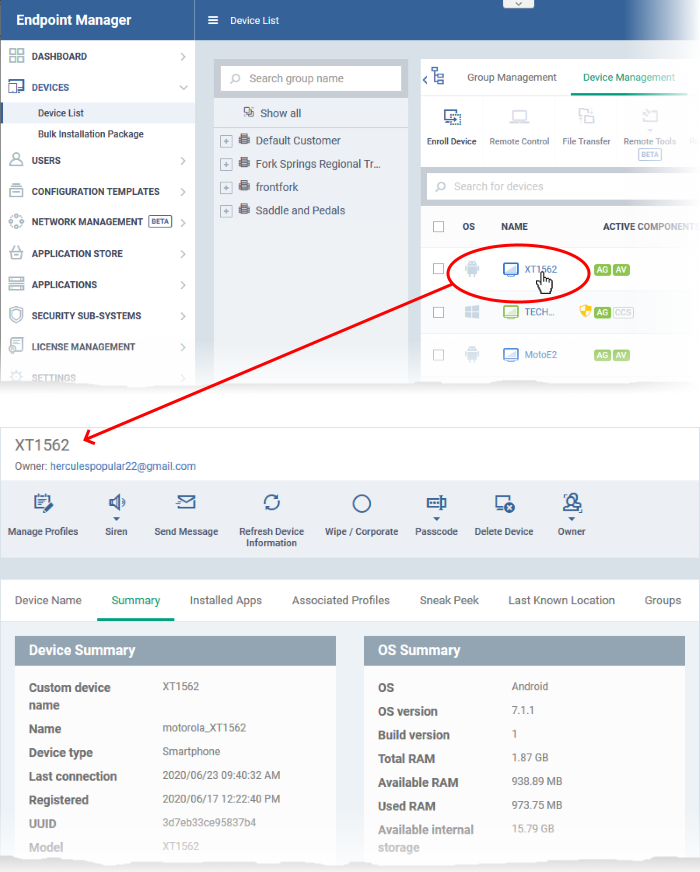
The device details screen has seven tabs:
- Device Name - Device label. Click the 'Edit' button if you wish to change the device name. See View and Edit Device Name for more details.
- Summary - General information about the device. Includes basic device information, operating system details, network details and security configuration. See View Summary Information for more details.
- Installed
apps - Details of applications installed on the device. You can remotely block/release apps or uninstall applications. See Manage
Apps Installed on a Device for more details.
- Associated Profiles - Profiles which have been deployed to the device. You can add new profiles or remove existing profiles on the device. See View and Manage Profiles associated with the Device for more details.
- Sneak Peak - Pictures captured by the 'Sneak Peek' feature of Endpoint Manager. The 'Sneak Peek' feature photographs the person holding the device if they enter the wrong passcode too many times. You must enable sneak peek on a profile to use the feature. See View Sneak Peek Pictures to Locate Lost Devices for more details.
- Last Known Location - The map location of the device when it last connected to Endpoint Manager. See View the Location of the Device for more details.
- Groups – Shows all groups of which the Android device is a member. You can manage group membership from this tab. See View and Manage Device Group Memberships for more details
Device tasks are shown along the top of the interface:
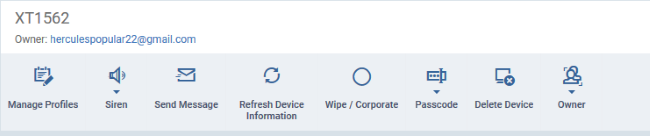
- Manage Profiles - Add or remove device profiles. See Assign Configuration Profiles to Selected Devices for more details.
- Siren - Sound an alarm on the device to locate it. See Generate an Alarm on Android Devices for more details.
- Send Message - Send a text message to the user. See Send Text Messages to Mobile Devices for more details.
- Refresh Information - Obtain updated details from the device. See Update Device Information for more details.
- Wipe / Corporate - Delete all data stored in the device if it is lost or stolen. See Wipe Selected Mobile and Mac Devices for more details.
- Passcode - Create a new screen lock passcode for selected devices. You can also remotely lock or unlock the device. See Set / Reset Screen Lock Password for Mobile Devices and Remotely Lock Mobile and Mac OS Devices for more details.
- Delete
Device - Remove the device from Endpoint Manager. See Remove
a Device for more details.
- Owner - Change
the user with whom the device is associated. You can also change the
type of device to corporate or personal. See Change
a Device's Owner and Change the Ownership Status of a Device for more
details.


