Xcitium Client Security Access Control
- Client access control lets your password-protect Xcitium Client Security (XCS) on managed endpoints.
- Once set, users will need to enter a password to access important areas of the client interface. You can set separate passwords for CC, XCS and agent removal tool in profile section
- This stops users from opening the clients locally and making changes to important tasks and settings. Without password protection, the endpoint user can access the client interface and make changes.
Implement access control
- Click 'Section' > 'XCS'
- Click 'Edit' > Select 'Client Access Control' if it is not added yet.
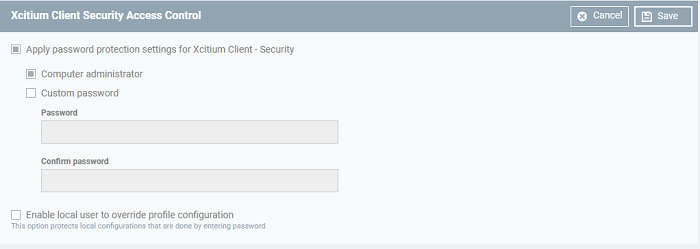
- Apply password protection settings for - Specify which clients you want to password protect.
- Xcitium Client - Security - Password protects the settings interface and the 'Task' interfaces for antivirus, firewall, HIPS and containment.
Users can still run some limited tasks, including on-demand virus scans, open the virtual desktop, and run programs in the container.
- Require Password - select the type of password required to access XCS
- Computer administrator – admins can access the local interfaces by providing their admin password. If the admin is already logged into the machine, then they can open the interfaces without providing a password.
- Custom password - specify a unique key to access the XCS interfaces. The password will time-out and need to be re-entered after 15 minutes.
Note: Password protection will apply only if you enable the settings of password protection for XCS.
- If you select ‘Custom password’ but not ‘Computer administrator’, then even admins will need to enter the custom password to access the clients.
The tables below summarize how the passwords work together for admins and regular users:
|
Admin logged-in |
|||
|---|---|---|---|
|
Admin password enabled |
Yes |
No |
Yes |
|
Custom password enabled |
Yes |
Yes |
No |
|
Requirements |
No password needed |
Custom password required |
No password needed |
|
Admin not logged-in / Standard user logged-in |
|||
|---|---|---|---|
|
Admin password enabled |
Yes |
No |
Yes |
|
Custom password enabled |
Yes |
Yes |
No |
|
Requirements |
Either password |
Custom password required |
No password needed |
- Enable local user to override profile configuration - Communication Client will not reverse local settings that are different to those in the endpoint's profile. You must enable password protection if you want to use this option.
Background - Communication Client periodically checks devices to see if the local XCS settings match those in the device's profile. It will undo any local changes unless you enable this setting.
This is useful if you need to implement specific settings on a certain device.
- Click 'Save' to apply your changes to the profile.


