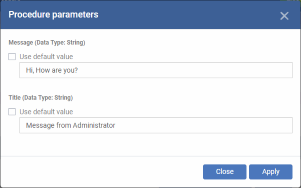Procedure Settings
-
You can run task scripts and patch scripts on Windows devices by adding a 'Procedures' section to a profile.
- Note
- This
section lets you manage
the
procedures on a specific profile. The procedures themselves are
actually created at 'Configuration Templates' > 'Procedures'.
Click
here for help to configure a procedure.
-
Note also - Make sure patch management isn’t disabled. You check this by looking in the ‘Patch Management’ section of the profile. If the profile doesn’t have such a section, then patching is enabled.
Add procedures to a profile
- Click 'Section' > 'Device'
- Click 'Edit' > Select 'Procedure Settings' if it is not added yet.
- Click 'save'.
Add a procedure
- Choose 'Procedures' from the 'Add Profile Section drop down' and click 'Add'.
|
Add Existing Procedure to a Profile – Form Parameters |
|
|---|---|
|
Parameter |
Description |
|
Procedure Name |
Choose an existing procedure by typing the first few characters of the procedure name. Make sure you have already approved the procedure. See View And Manage Procedures for help to configure procedures in EM. |
|
Schedule Settings |
Two options are available – 'Schedule on a maintenance window' and 'Custom schedule'. Custom Schedule Set a time-slot for the procedure to run on devices which use this profile (optional).
Schedule on a maintenance window
|
|
User Account Options |
|
|
Execution Options |
Run this procedure immediately when the profile is assigned to a new device
Skip procedure if the device is offline The procedure will be aborted is the device is not connected to EM at the time of execution. By default, procedures are queued for later deployment if the device is not connected to EM. The task will be executed as soon as it comes online.
|
|
Report Options |
Script procedures only.
|
|
Configure parameters |
Only for script procedures with variable parameters.
|
- Click ‘Add’
- Repeat the process to add multiple procedures to the profile
- Click 'Save' to add the procedures to the profile
Edit a procedure:
- Click 'Configuration Templates' > 'Profiles'
- Open the Windows profile containing the procedures component to be edited
- Click the 'Procedures' tab
- Click 'Edit' and select the procedure that needs to be modified
- Modify the procedure as required and save it.
- Then click either 'Add', 'Move Up', 'Move down', or 'Remove' based on the changes that need to take effect.
- Click 'Add' to add another procedure to the existing list.
- Click 'Move Up' to increase the priority of the procedure.
- Click 'Move Down' to decrease the priority of the procedure.
- Click 'Remove' to delete the procedure.
- Click
'Save'.