Create a New User Group
- Click 'Users' > 'User Groups'
The 'User Groups' interface lets you add and populate new user groups. Configuration profiles applied to the group will then be pushed to all devices owned by users in the group.
Create a new user group
- Click 'Users' > 'User Groups'
- Click 'Create Group' above the table.
The 'Create User Group' dialog will open:
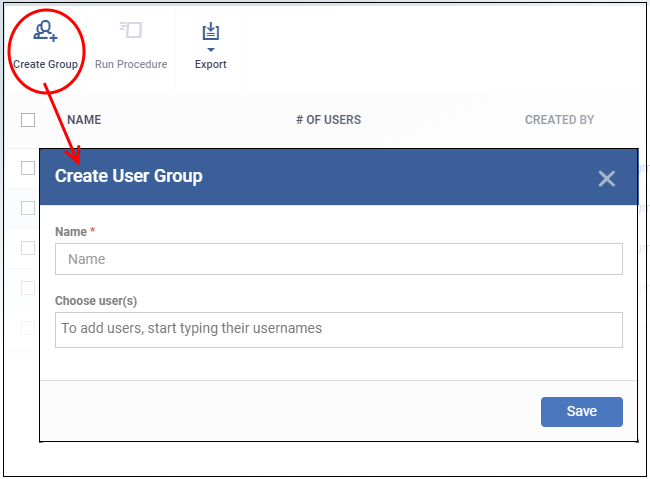
Name - Type a label for the user group.
Choose User(s) - Add users to the group.
- Start typing the first few letters of a username and select from the suggestions.
- Repeat the process to add more users.
Note: You can skip this step and add users later if required. See Edit a User Group for more details.
- The
group will be saved and the group details screen will open.
- Profiles can now be applied to the group. See Assign Configuration Policy to a User Group for more details.
- Users can be added or removed from the group at anytime. See Edit a User Group for more details.
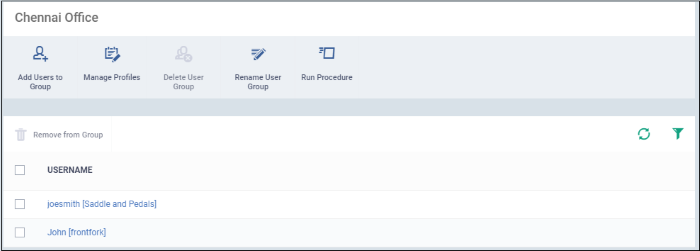
- Profiles can now be applied to the group. See Assign Configuration Profile to a User Group for more details.
- Users can be added or removed from the group at anytime. See Edit a User Group for more details.
|
Note: A single user can be a member of more than one group. Profiles from every group of which the user is a member will be applied to the user's device. If the settings in one profile clash with another profile, EM will implement the most restrictive setting. For example, if one profile allows the use of the camera but another profile blocks it, then the device will not be able to use the camera. |


