Sign up for an ITarian Account
Getting an ITarian account is a simple process which can be completed in a few steps.
- Visit https://www.itarian.com/
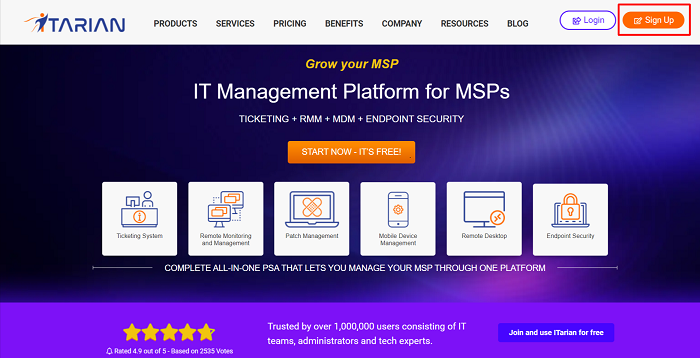
- Click 'Sign Up for ITarian' at the top right
.png)
Complete the short registration form:
- Name - Enter your full name.
- Email Address - Pre-populated with the address you provided in the previous step.
- Password - Create a password for your ITarian account.
- At least eight characters long
- Contains at least one lower and one upper case letter
- Contains at least one numeral
- Contains at least one of the following special characters:) ("! #$%^&*"
- Region - ITarian has servers in Europe and the United States. This choice determines where your data is hosted. Please choose the region.
- Click 'Click create Free Account'
.png)
- Two-factor authentication is enabled by default, please configure your authentication application.
- If you wish to skip two-factor authentication, it will be automatically disabled.
- For enhanced security, two-factor authentication will be automatically enabled when you enroll the first endpoint.
- You can disable two-factor authentication unless you have more than 50 managed devices.
.png)
- Scan this QR code with your authenticator app to generate your 6-digit verification code.
.png)
- Next, choose your business type. This determines the version of ITarian you use going forward.
- Business Type - This determines the version of ITarian that you receive ('MSP' or 'Enterprise').
- The default and licensed products vary according to business type.
- Click 'Compare Business Types' to see the products and features with each type. See Appendix in this guide for more details on the products with each.
- Name Your Instance - The sub-domain you type here forms the first part of the URL you use to access products like Service Desk.
- Example - if you enter 'acme', you will access the service desk at https://acme.servicedesk.itarian.com
- Phone - Enter your Primary contact number
Click 'Submit'.
.png)
- Please allow two minutes for your account to be created.
- You will be taken to the ITarian dashboard. The 'Welcome' pop-up contains help videos to get you started:
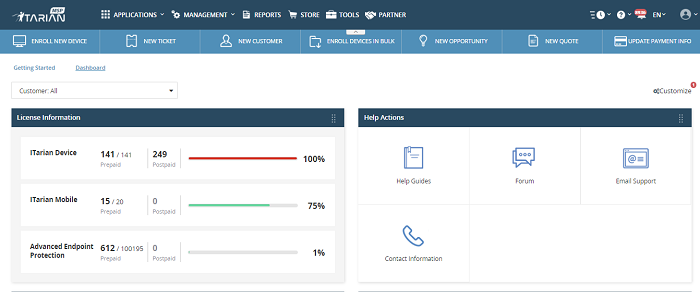
- That's it. You have successfully created a ITarian account.
- Note - This account is automatically granted 'Account Admin' privileges and cannot be deleted. You can create 'Admins' and 'Technicians' under this account. See 'Manage Admins and staff' for more details.
- You can login to your account at any time at https://www.itarian.com.
_1.png)
- "New sign-ups to get a full 30-day trial license for ITarian products (ITA-232)"


