View and Manage Profiles Associated with a Device
Click 'Devices' > 'Device List' > 'Device Management' > click the name of an Android device > 'Associated profiles'
- The 'Associated Profiles' tab displays a list of all currently active configuration profiles on the device. A profile may have been applied to a device because:
- It is a default profile
- It was specifically applied to the device
- It was specifically applied to the user
- The device belongs to one or more device groups and inherited profiles from the group
- The user belongs to one or more user groups and inherited profiles from the group
View and manage associated profiles
- Click 'Devices' > 'Device List'
- Click the 'Device Management' tab above the control buttons
- Select a company or group on the left to view only their devices
Or
- Select 'Show all' to view every device added to EM
- Click on any Android device then open the 'Associated Profiles' tab
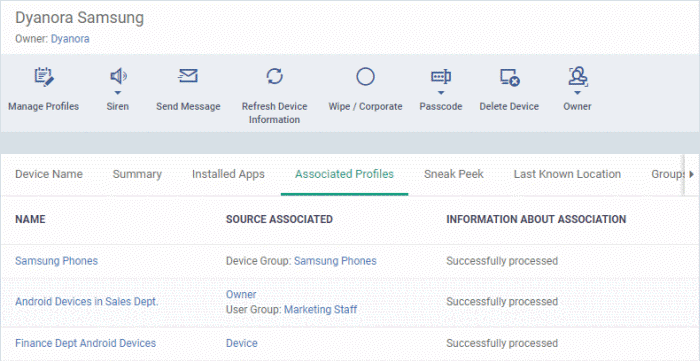
|
Associated Profiles - Column Descriptions |
|
|---|---|
|
Column Heading |
Description |
|
Name |
The
profile label.
|
|
Source Associated |
The channel through which the profile was applied to the device. Configuration profiles can be applied to a device in different ways:
|
|
Information about Association |
Indicates the status of profile application to the device. |
Add or Remove Profiles
Click 'Manage Profiles' at the top to add or remove profiles. See Assign
Configuration Profile to Selected Devices for more details.


