Create DLP Monitoring Rules and Add Them to Profiles
Click 'Configuration Templates' > 'Data Loss Prevention' then the ‘Create’ button > ‘Create Monitoring Rule'
- DLP monitoring rules let you prevent sensitive information from being copied to external devices like USB keys, block screenshots of running applications, documents and so on.
- After creating a monitoring rule, you can then add the rule to a profile, which in turn is applied to target devices or users.
- EM currently supports only removable storage monitoring rule. More monitoring rules in next version.
Create a DLP monitoring rule
- Click 'Configuration Templates' > 'Data Loss Prevention'
- Click 'Create’ then ‘Create Monitoring Rule'
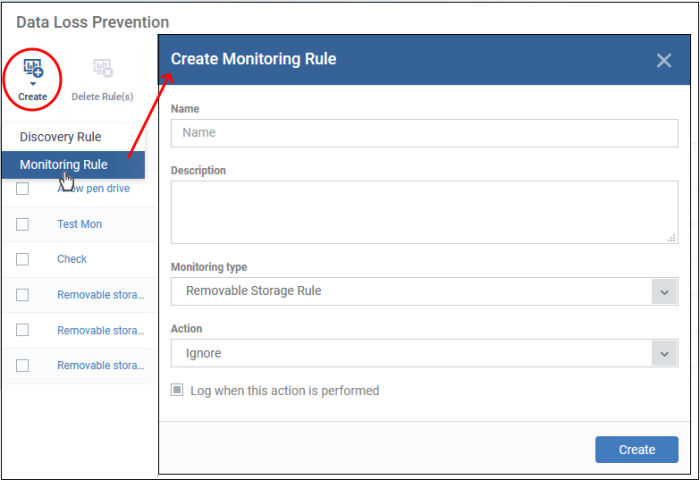
You can create the following monitoring rules:
- Set up rules which block or allow copy/move operations to USB data devices
Create a removable storage monitoring rule
- Click 'Configuration Templates' > 'Data Loss Prevention'
- Click 'Create’ then ‘Create Monitoring Rule'
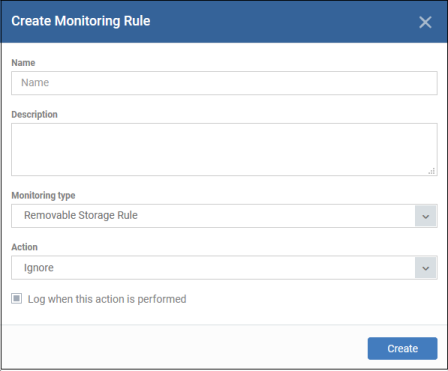
- Name – Enter an appropriate label for the rule
- Description – Enter short notes for the rule
- Monitoring type – Select ‘Removable Storage Rule’ from the drop-down
- Action - What EM should do if it detects data being moved from the target devices:
- Ignore – Data transfers to the device are allowed.
- Block – The storage device is set to ‘Read-only’ mode. Users cannot copy data to / from the storage device.
- Log when this action is performed - Choose whether you want to create an event log whenever the rule is enforced. Click ‘Security Sub-Systems’ > ‘Data Loss Prevention’ > ‘Logs’ to view DLP logs.
- Click ‘Create’.
The rule is saved and the rule configuration screen opens:
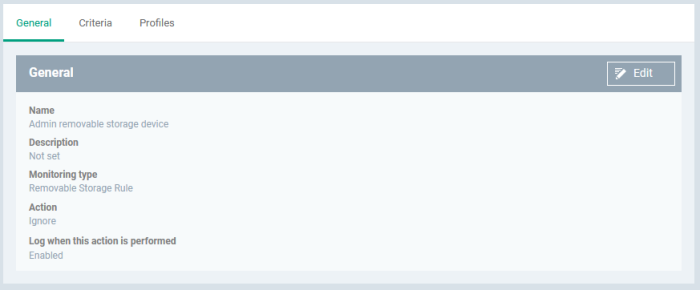
General
- Click ‘Edit’ at top-right
- Update the fields if required.
- Click ‘Save’
Criteria
- Click ‘Edit’ at top-right
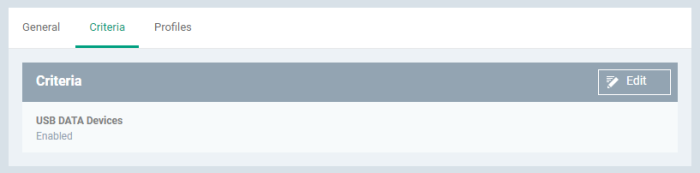
- USB Data Devices – Enable / disable the removal storage device for USB devices. If disabled, the monitoring rule for USB devices becomes inactive.
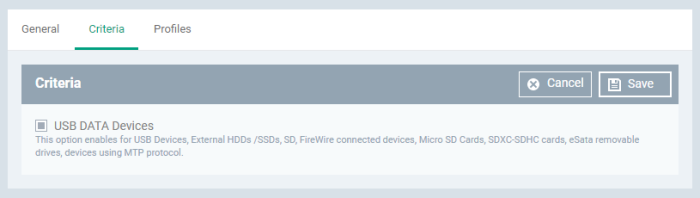
- Supported USB devices include external HDDs / SSDs, SD cards, SDXC-SDHC cards, eSata removable drives and devices using MTP protocol
- Click ‘Save’.
- Shows the profile(s) that are using this monitoring rule.
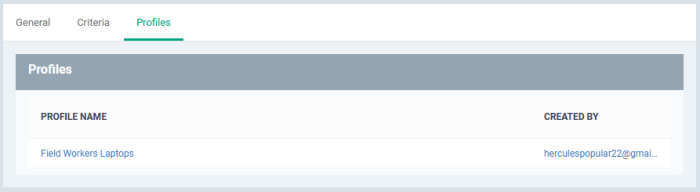
- Profile Name – Click the profile name to open the profile configuration screen
- Created By – Click the user name to open the user details screen
You can now add the rule to the 'Data Loss Prevention' section of a Windows profile.
-
See Data Loss Prevention Settings for help to add a DLP monitoring rule to a profile.


